Connect for Marketplaces: Managing customers
Mollie Connect assists you in monitoring and managing your customer’s onboarding process through a set of dashboards, providing both an overview of all your customers, as well as a detailed per-client view.
NoteYour app needs to request
organizations.readandonboarding.readpermissions to access your customers' data in the dashboards.
Sellers tab
This page offers an overview of all connected and onboarding customers (sellers), searchable by Organization name and ID. You can check onboarding status (needs-data, in-review, completed) and the blocked payments indicator (available, pending, blocked) to identify accounts that need assistance.
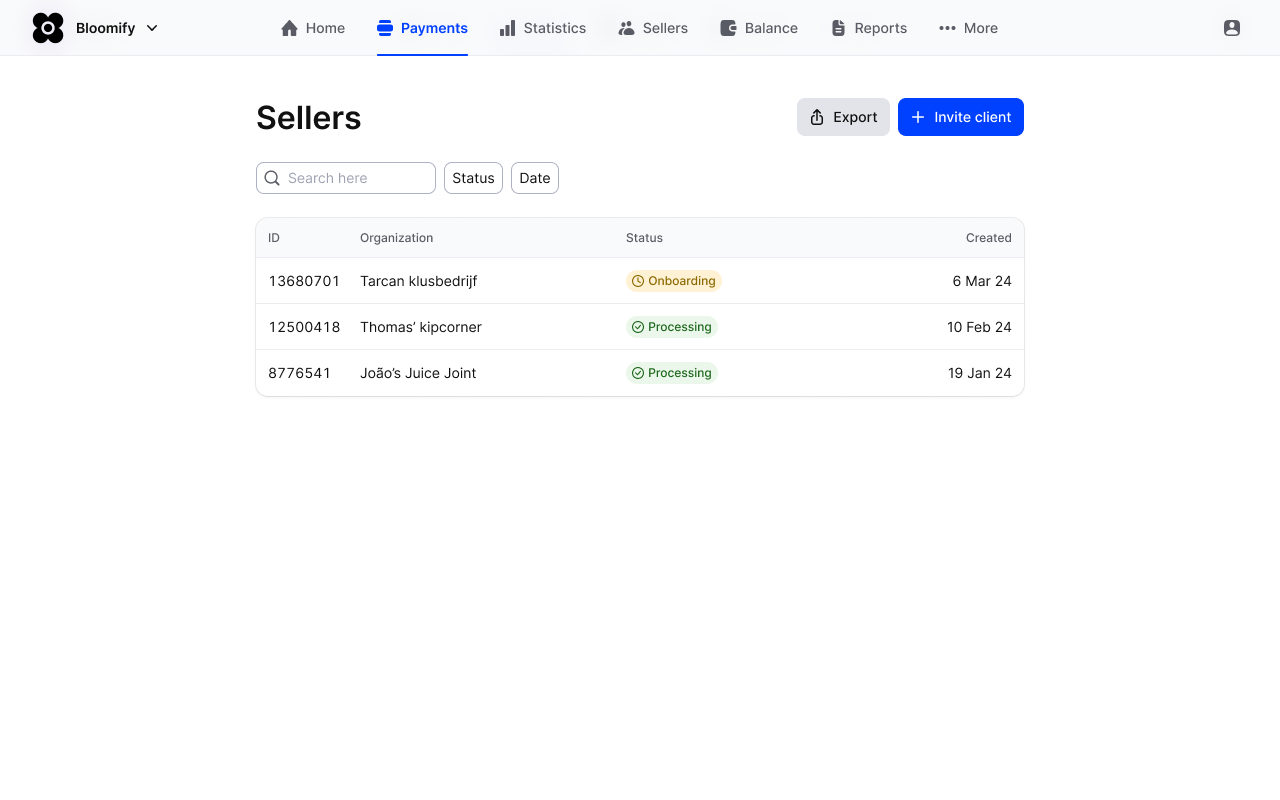
Detailed Sellers page
Clients page is only visible when the OAuth app has
organizations.readpermission granted.
Each connected customer has a Seller detail page where you can check organization details, a list of payment profiles (including statuses and enabled payment methods), and an overview of the their onboarding steps. This provides full visibility for guiding your customers through the onboarding in the most effective way
Customer onboarding
Once your client has submitted all necessary data and enabled the required settings, Mollie initiates the review process. Ensure your clients are prepared for onboarding using the checklist below:
- Organization details provided.
- Stakeholder information entered.
- Website & products/services details provided.
- Payment methods activated on the profile level.
- IDs of legal representatives uploaded.
- Bank account details added.
Find more information on merchant onboarding in the following articles:
Profile management
Since all payments your customers create through your platform need to be associated with specific customer profiles, you should enable them to allow payment processing.
We recommend creating customer profile(s) at the moment of onboarding and storing the IDs for future operations: normally you create them via your Mollie Web app, however, you can use our Create profile endpoint to automate it.
Payment creation
Using OAuth for authorization, you get the access tokens that give you control over your merchant's account (within the scopes you requested), commonly allowing payment creation on their behalf.
Since payment creation requires association to a specific profile, you’ll always need to specify the profileID parameter within the payment.
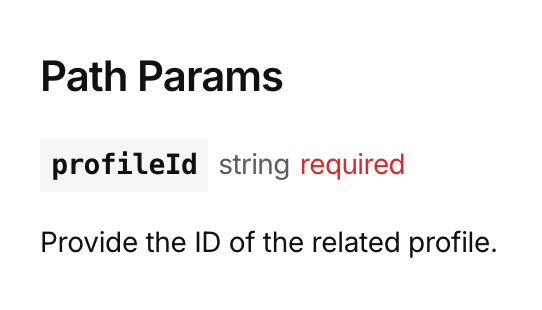
While it is possible to change your own payout frequency and payout day, it is however not possible for a partner account to change the payout day or payout frequency of their connected clients.
Monitoring profile & account status
Profiles statuses might change, due to the reviewing process Mollie conducts due to regulatory requirements. We therefore recommend to periodically fetch the Profiles status so that your customers are aware of their profile's availability.
Managing profile for the customer
Depending on the level of control over the profiles connected to your platform, you can additionally take the following actions on behalf of the customers:
- Create profiles - create a profile to process payments on.
- List profiles - retrieve a list of all of your connected profiles.
- Update profiles - update an existing profile with the new data.
Please be aware that change to certain data updates will triggeradditional verification, which status you can then monitor through Profiles API. - Delete profiles etc.
Managing reporting
If you need to pull payments data of your customers (e.g for the purpose of reconciliation), we offer a variety of Business Operation APIs, which allow you to provide additional reporting service:
- Settlements API - reports all transactions of a merchant, based on a settlement which represents a payout from Mollie balance to customer’s bank account.
- Balances API - reports all transactions in a bank feed format, allowing to retrieve also open and unsettled balances, which provides more optimal reconciliation.
- Invoices API - reports payment and other Mollie fees which the customer is charged with.
Since reporting data is aggregated on the account level, you don't need to include the
profile_idfor these calls.
Disconnecting customers
If you decide to disconnect a customer or your customer decides to disconnect from your OAuth app, the next steps are as follows:
- Customer disconnects
You will first receive an authorization error, which will prompt you to refresh the token. The refresh token request will fail with theinvalid_granterror, which means the customer has disconnected from your application. - You disconnect a customer
Revoke the token you no longer need in order to disconnect the customer from your app.
Updated 5 months ago