Pennylane: Get started
Connect Mollie to Pennylane through Chift to streamline and automate the synchronization of your payment data for efficient bookkeeping.
What you need to do in advance
- Create a Mollie account and have it fully onboarded along with the Pennylane account.
- Pennylane connects to Mollie through OAuth which means that you have to be able to log in to both your Mollie and Pennylane account before starting the connect procedure.
Connect
The Mollie - Pennylane app is powered by our partner Chift.
To enable the integration go to the Chift Marketplace and follow the steps below:
- Create a Chift account which enables you to configure your Mollie - Pennylane connection:
- Select Sign up and enter your email.
Chift then sends a login email to your email address. - In the login email you received, click Login.
This brings you to Chift's onboarding page for Mollie. - Enter your Company name and select Continue.
This takes you to your Mollie page in Chift.
- Select Sign up and enter your email.
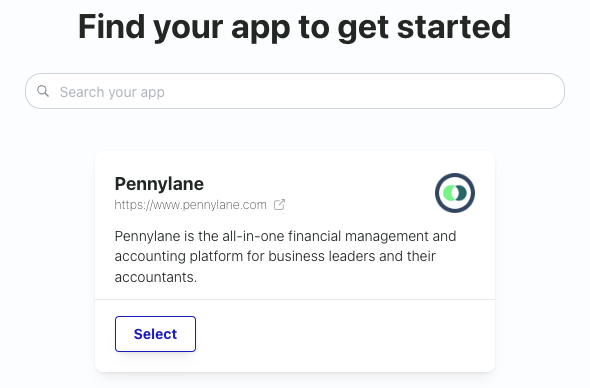
- Create a Pennylane connector for Mollie:
a. Select Pennylane.
b. Select Enable integration.
c. Enter your Company Name and Company Number and click Save.
You are now ready to connect your Mollie and Pennylane accounts.
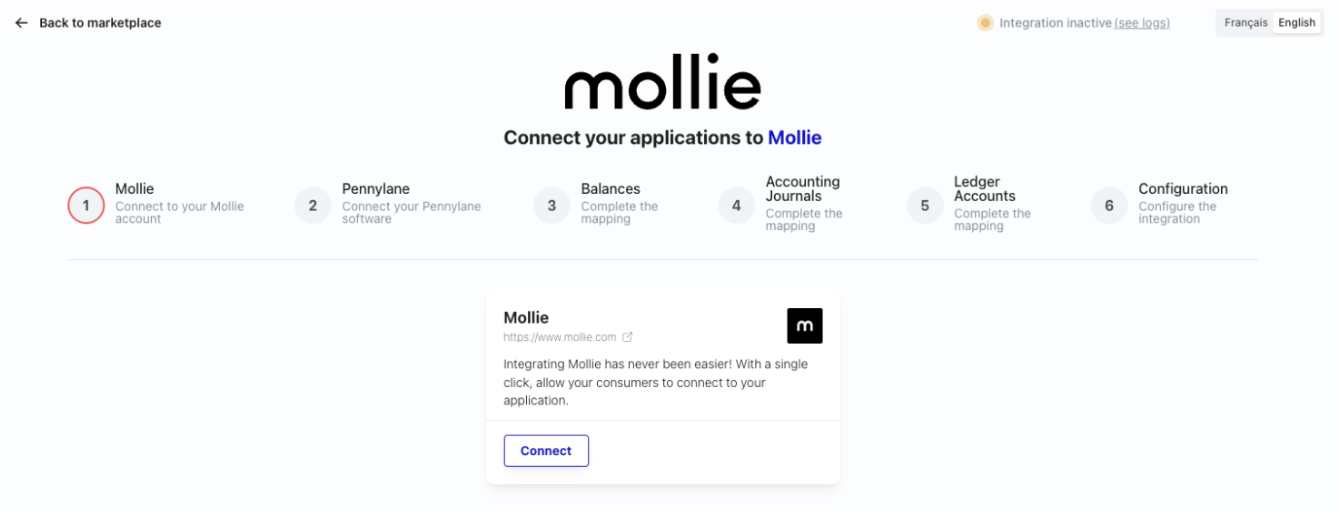
NoteIf you manage multiple Mollie accounts, we recommend that you create a separate integration for each account for the sake of clear accounting and bookkeeping.
- Connect Chift to Mollie:
- Select Connect.
- Enter login details of your Mollie account.
- Click Authorize.
- Connect Chift to Pennylane:
- Select Connect.
- Enter login details of your Pennylane account.
- Click Authorize.
Mollie and Pennylane are now connected and you can set up the synchronization.

Updated 8 months ago
What’s Next