Shopify: Test and go live
Test payment methods
Test your payment methods by simulating various payment statuses.
Use Mollie test credentials to test credit/debit cards.
Switch to test mode
In test mode, Mollie simulates payments: no real money transfers occur.
- Log in to Shopify.
- Select Settings > Payments.
- Scroll down to the payment method and select Manage.
- Select Enable test mode.
- Click Save.
Make a test payment
- Make a test purchase in your Shopify shop.
- On the checkout page, select the payment method and submit the order.
- In the dialogue box that appears, select a payment status and click Continue.
This takes you to a page that provides information about the payment's status. For example, if you selected Paid, the page confirms a successful payment.
Test Onsite Cards
Test your embedded payment method in Mollie for Shopify by simulating various payment statuses.
Switch to test mode
In test mode, Mollie simulates payments: no real money transfers occur.
- Log in to Shopify.
- Select Settings.
- Select Payments.
- Scroll down to the payment method and select Manage.
- Select Enable test mode.
- Select Save.
Make a test payment
- Make a test purchase in your Shopify store.
- On the checkout page, scroll to Payment > Credit Card.
- Fill in your Credit Card details.
You can use the test card numbers listed in our Testing the Mollie API reference to try out different providers.
- Click Pay now to process your payment.
- A Processing payment screen will promptly show up:
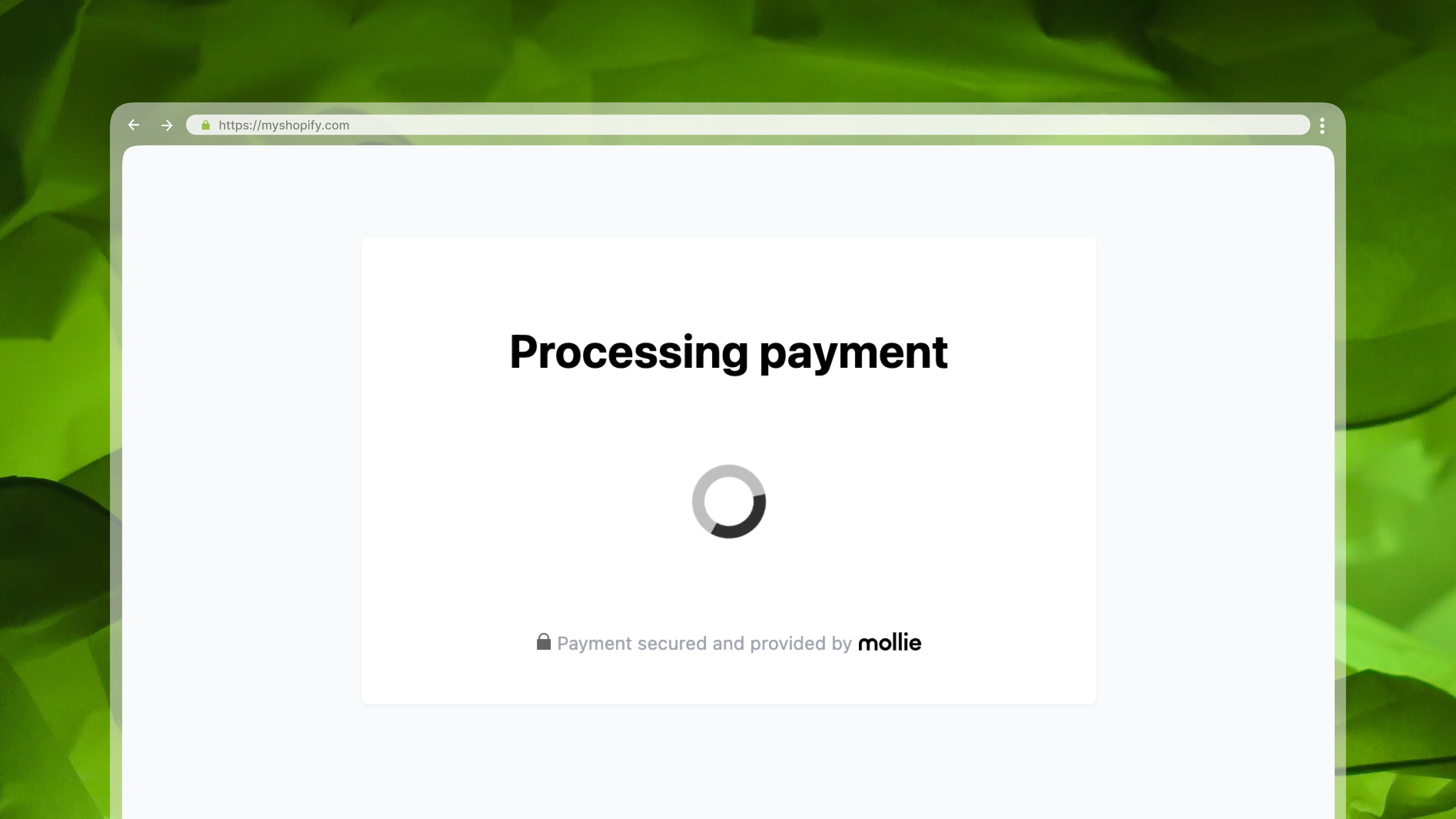
- In a separate browser tab, open your Mollie Web app > Payments.
- Click More > and enable the Test mode
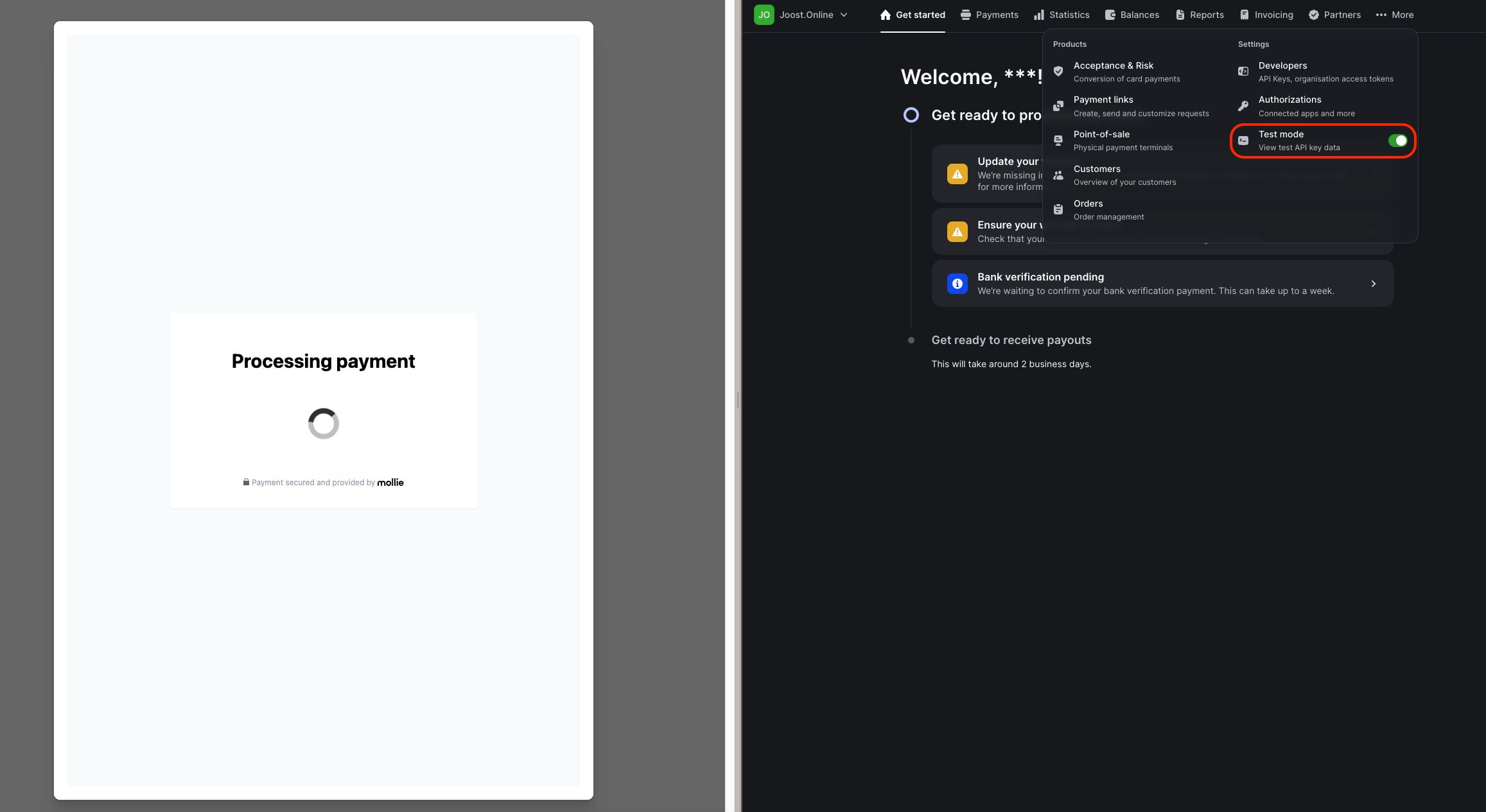
- From the list of transactions in Payments, select your test payment.
- Copy the Payment URL and paste it in a separate browser tab:
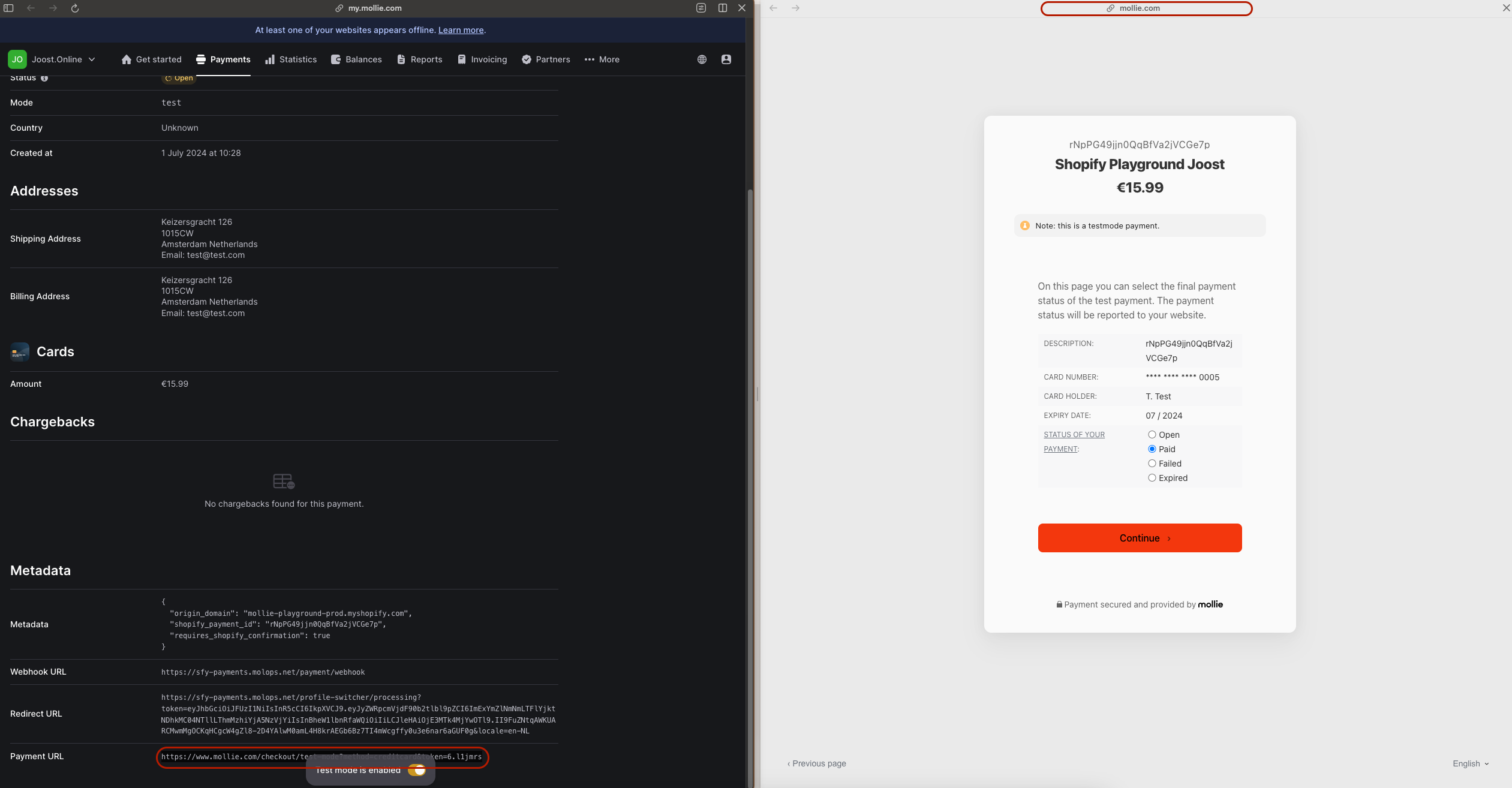
- This will trigger the checkout window where you can finalise your test transaction and click Continue.
- The Shopify tab then redirects you to a page that provides information about the payment's status. For example, if you selected Paid, the page confirms a successful payment:
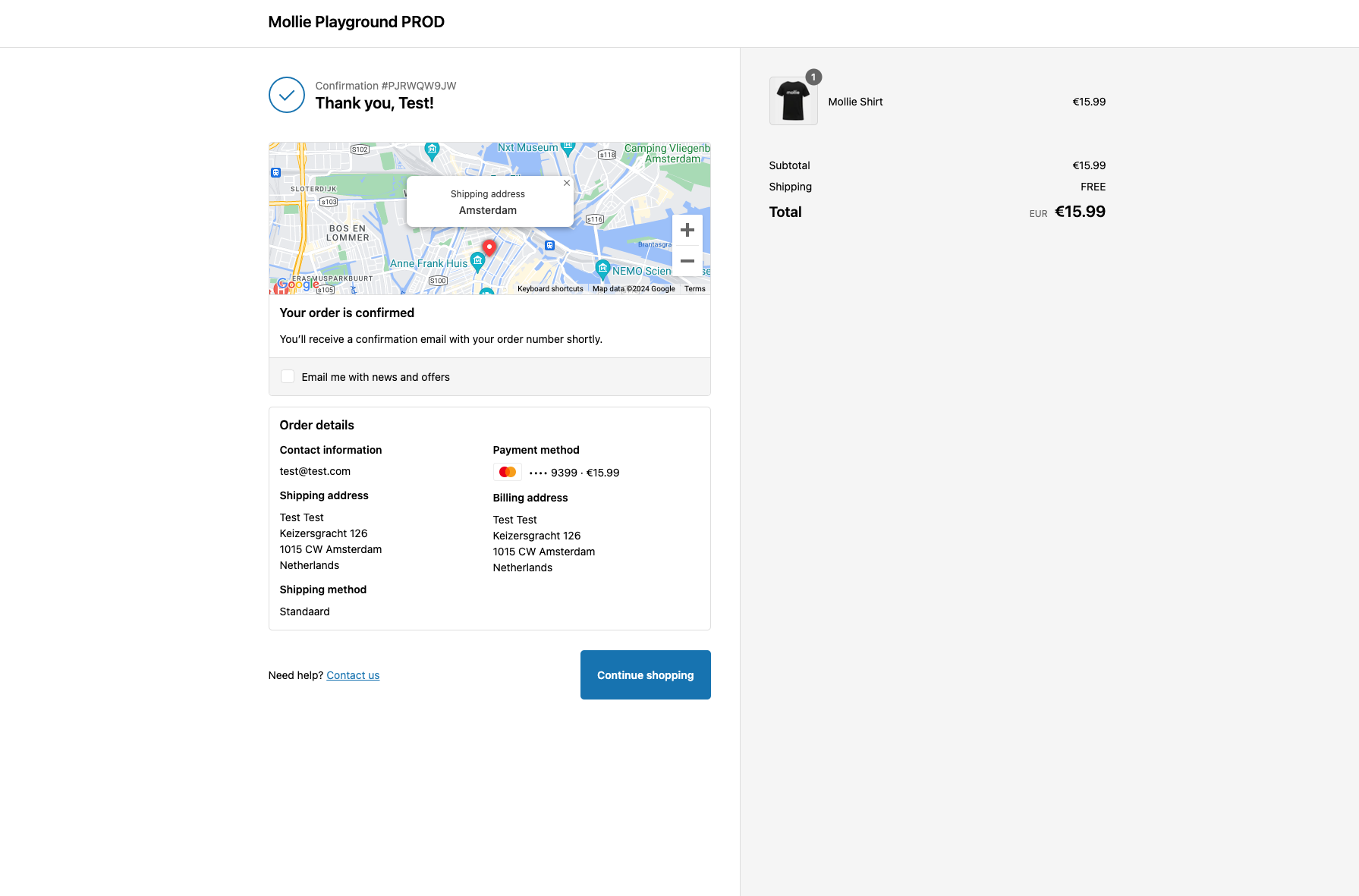
Go live
Go live to switch from test payments to actual payments.
NoteYou can only accept actual payments after Mollie has approved your website profile.
What you need to do in advance
- Ensure that you've completed the Mollie signup process.
- Set up the module according to your preferences.
- Test your payment methods to ensure they work properly.
- Get your live API key from your Mollie Web app > Developers > API keys.
Switch to live mode
- Log in to Shopify.
- Select Settings > Payments.
- Scroll down to the payment method and select Manage.
- De-select Enable test mode.
- Click Save.
Updated 8 months ago