Gambio: Set up order management
Select an API method
Select the appropriate API method for your payment processing goals: Mollie's Payments API for simple payments or its Orders API for detailed orders.
You can set a default API method, or one for each individual payment method.
Note
- Individual settings override the default setting.
- You cannot select an API method either as a default or individually for these payment methods, which only use the Orders API:
- Klarna payment methods
- in3
- Vouchers
Select the default API method
- Log in to Gambio.
- Go to Modules > Modules-Center.
- Select Mollie from the module list.
- Select Edit.
- Select Configure.
- Select Edit.
- Select an option from the API method drop-down menu.
- Select Update to save your settings.
Change the order expiry period
Customize the order expiry period as needed, for example, to allow customers more time to pay for their orders.
NoteBy default, customers have 28 days to pay for their orders.
You can only change the order expiry period for the following payment methods if you are using the Orders API:
- in3
- Klarna
- Vouchers
To change it, follow the following instructions:
- Log in to Gambio.
- Go to Modules > Modules-Center.
- Select Mollie from the module list.
- Select Edit.
- Select Configure.
- Select Edit.
- Enter a value in the Days to expire field.
- Select Update to save your settings.
Customize payment descriptions
Include order details such as order number and customer name in the payment descriptions that appear in your Mollie Web app.
All payments are listed on the Payments page of your Mollie Web app. A payment's description is displayed in its Details column. It can also appear on your customers' bank statements depending on the payment method used and the customer's bank.
By default, the payment description includes the Gambio order ID, Mollie order status, API method used, and refund status.
NoteYou can only change the payment description for payment methods that use the Payments API.
You can combine free text and the following variables:
{orderNumber}{customernumber}{customerFirstname}{customerLastname}{customerCompany}{cartNumber}
To change the payment description, follow these steps:
- Log in to Gambio.
- Go to Modules > Modules-Center.
- Select Mollie from the module list.
- Select Edit.
- Select Configure.
- Select Edit.
- In the the API method field, select Payments API.
- In the API Payment Description field that appears, combine free text and the variables displayed under the field to create a description.
- Select Update to save your settings.
ExampleTo render 'Casey Doe bought order #123456 at MegaProducts.com', combine the following text and variables:
{customerFirstname} {customerLastname} bought order #{orderNumber} at {customerCompany}.
Show payment methods in the Gambio order overview
You can display the payment methods used for orders in the Gambio orders overview. This gives you an insight into the payment methods most used by your customers, so that you can optimize your checkout accordingly.
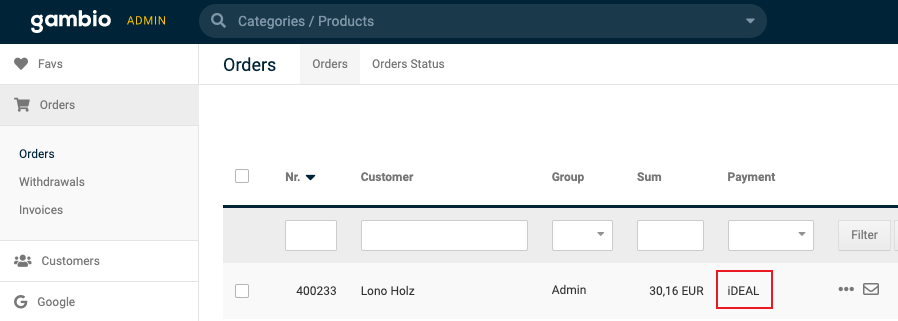
- Log in to Gambio.
- Go to Modules > Modules-Center.
- Select Mollie from the module list.
- Select Edit.
- Select Configure.
- Select Edit.
- Enter a name in the Alias for orders field.
- Select Update to save your settings.
Updated 12 days ago