OXID 6: Set up payment options
Set up credit/debit cards
Boost conversion by enabling customers to enter their credit/debit card details directly in your checkout with Mollie Components, eliminating extra steps and redirects.
What you need to do in advance
- Add credit/debit cards to your checkout.
Enable Mollie Components
- Log in to OXID 6.
- Go to Shop Settings > Payment Methods.
- Select Credit Card > Main settings tab.
- Select Input in shop checkout with iframe form inputs method in Creditcard data:
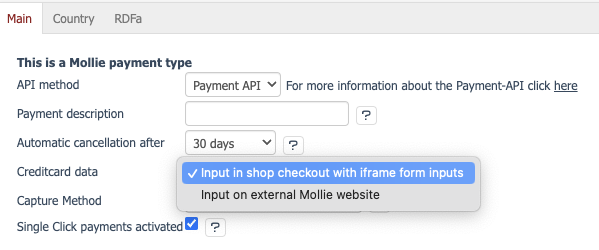
- Save the changes.
NoteNo sensitive credit/debit card details are stored in your OXID 6 store. All credit/debit card data is securely stored on Mollie servers.
Enable one-click payments
- Log in to OXID 6.
- Go to Shop Settings > Payment Methods.
- Select Credit Card > Main settings tab.
- Check Single Click payments activated.
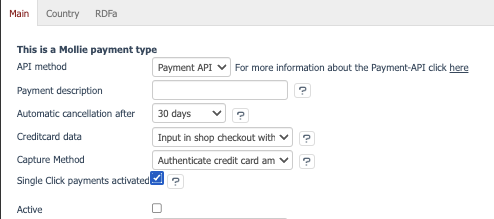
- Save the changes.
NoteThis only has effect if the credit card data mode is set to Input on external Mollie website.
Split payment authorization and capture
Authorize customer payments and capture amounts separately to have more control over your cash flow management.
Available capture methods
- Authenticate credit card before capture: the amount is authorized but you have to manually capture it using the Mollie tab within the order or a Cron job.
- Directly capture credit card amounts: the amount is directly captured.
- Automatically capture credit card amounts: the amount is automatically captured by Mollie after X
days.
To split payment authorization and capture, follow these steps:
- Log in to OXID 6.
- Go to Shop Settings > Payment Methods.
- Select Credit Card > Main settings tab.
- Select a capture method in Capture Method:
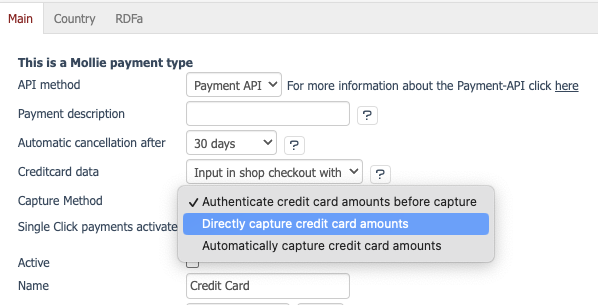
Set up bank transfers
What you need to do in advance
- Ensure that bank transfers have been added to your checkout.
Change the bank transfer due date
Customize the amount of time customers have to pay with a bank transfer.
NoteBy default, when customers pay with a bank transfer, they have a 14-day period (12 business days + 2 grace days) to transfer the amount.
- Log in to OXID 6.
- Go to Shop Settings > Payment Methods.
- Select Banktransfer > Main tab.
- Enter an expiry period in whole days in the Due days field.
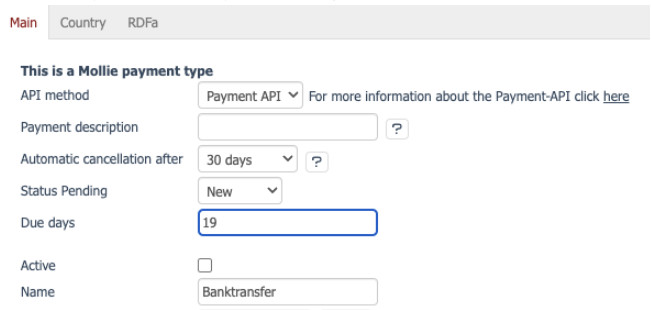
- Save the changes.
Updated 8 months ago