OXID 6: Test and go live
Test payment methods
Test your payment methods by simulating various payment statuses.
Note
- Use Mollie test credentials to test credit/debit cards.
Switch to test mode
In test mode, Mollie simulates payments: no real money transfers occur.
- Log in to OXID 6.
- Go to Extensions > Modules.
- Select Mollie Payment.
- Open Settings > Basic Configuration and paste your Mollie API keys into their respective fields.
- Select Test mode.
- Save the changes.
Make a test payment
- Make a test purchase in your OXID 6 store.
- On the checkout page, select the payment method and submit the order.
- In the dialogue box that appears, select a payment status and click Continue.
This takes you to a page that provides information about the payment's status. For example, if you selected Paid, the page confirms a successful payment.
Go live
Go live to switch from test payments to actual payments.
NoteYou can only accept actual payments after Mollie has approved your website profile.
What you need to do in advance
- Ensure that you've completed the Mollie signup process.
- Set up the module according to your preferences.
- Test your payment methods to ensure they work properly.
- Get your live API key from your Mollie Web app under More > Developers > API keys.
Switch to live mode
- Log in to OXID 6.
- Go to Extensions > Modules.
- Select Mollie Payment.
- Open Settings > Basic Configuration and paste your Mollie API keys into their respective fields.
- Select the Live mode.
- Save the changes.
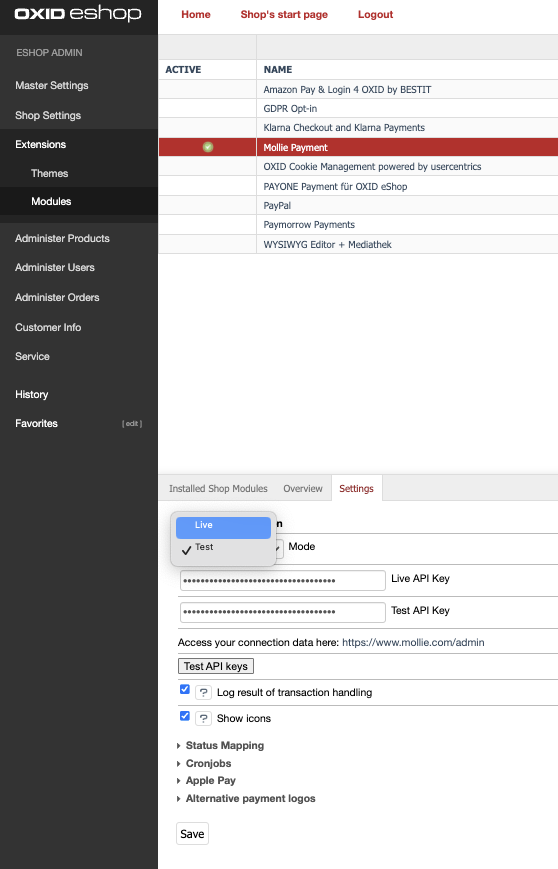
Updated 8 months ago