Lightspeed: Manage orders
Ship orders
Mark physical, digital and service orders as shipped to capture payment. Once orders have been marked as shipped, Mollie automatically captures the authorized amount.
NoteYou can only mark an order as shipped if the customer pays for it with a payment method that uses the Orders API.
Klarna payment methods require you to mark orders as shipped before capturing payment.
Manually mark orders as shipped
- Log in to Lightspeed eCom.
- Go to the Orders page and select the order.
- In the order's Shipment panel, select Mark as shipped.
Give refunds
Mollie for Lightspeed eCom supports its its own refund manager, which you can use to give customers a full or partial refund for their orders.
ImportantIf you're switching to Mollie for Lightspeed eCom from Lightspeed Payments by Mollie or Mollie V2, keep in mind that you need to be able to process refunds on previous orders.
To ensure that previous orders are accessible, disable all payment methods in Lightspeed Payments by Mollie or Mollie V2, but keep the app itself enabled.
Give a refund
You can refund all or part of the order amount:
- Log in to Lightspeed eCom.
- Go to Orders, find the order, and open it by selecting the order number.
- In the Payment panel, select Add a credit invoice and issue the credit.
- In the Add a credit invoice panel, select Mark as not paid in Status. This automatically triggers a refund by Mollie.
- Manually mark the credit invoice as Paid.
Understand statuses
Mollie statuses and Lightspeed eCom statuses
After a customer has purchased a product, Mollie keeps track of changes in the payment status and sends them to Lightspeed eCom. At the same time, the Mollie for Lightspeed eCom module monitors Lightspeed eCom for changes in the order status and sends them to Mollie. In both cases, the module acts as an intermediary, passing on changes in both directions.
Because Mollie has its own standard set of payment and order statuses, whose names may not exactly match Lightspeed eCom's, the Mollie for Lightspeed eCom module has to translate Lightspeed eCom status names into the equivalent Mollie status names, and vice versa. That is why the payment or order status that you see in your Mollie Web app may differ from the status you see in Lightspeed eCom.
Mollie status flow
Two Mollie status flows are possible, depending on the API method used for a payment. When configuring a payment method you can choose between the Payments API, which handles payment statuses, or the Orders API, which handles order statuses.
Figure 1. Payment status flow
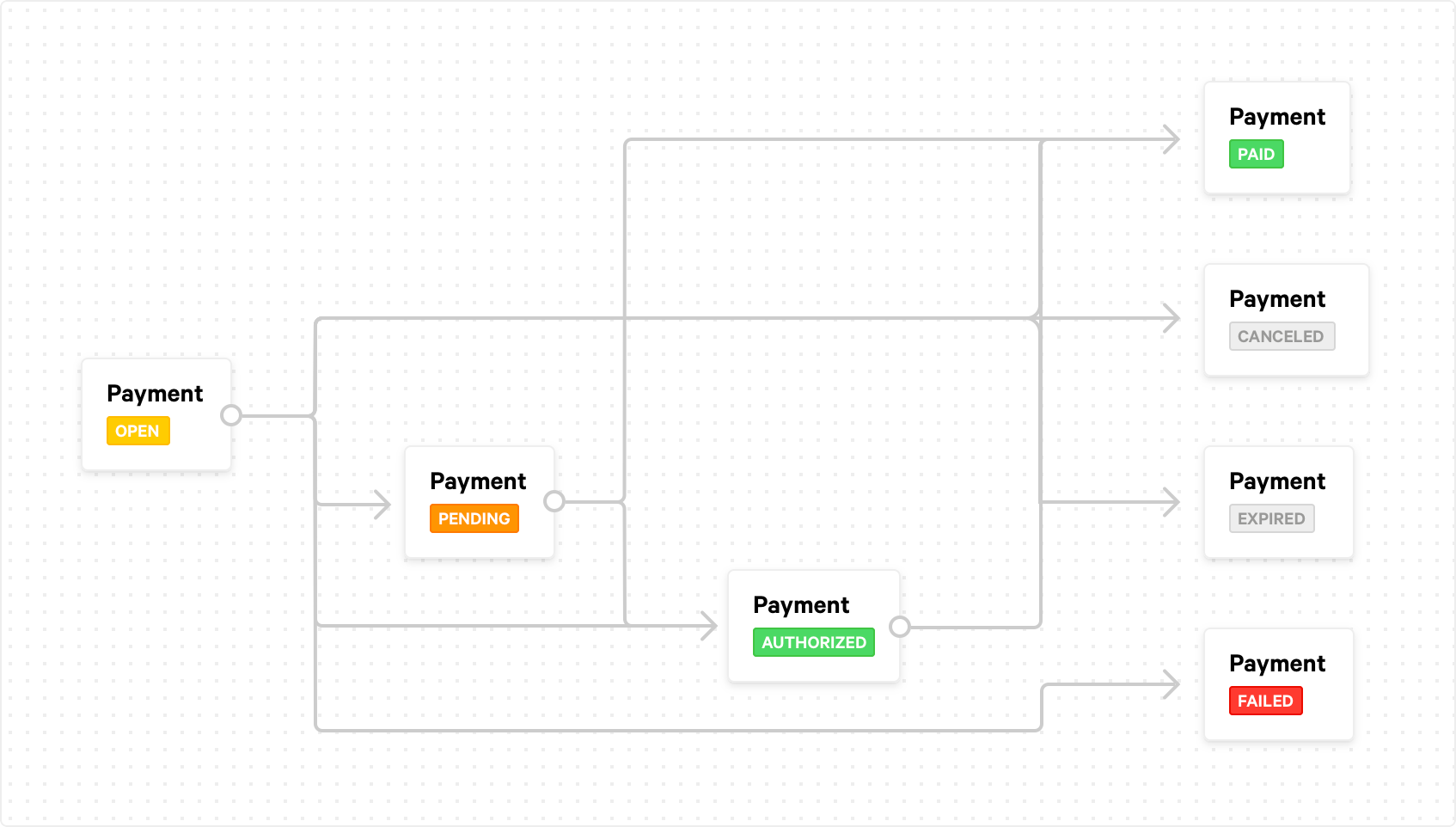
Figure 2. Order status flow
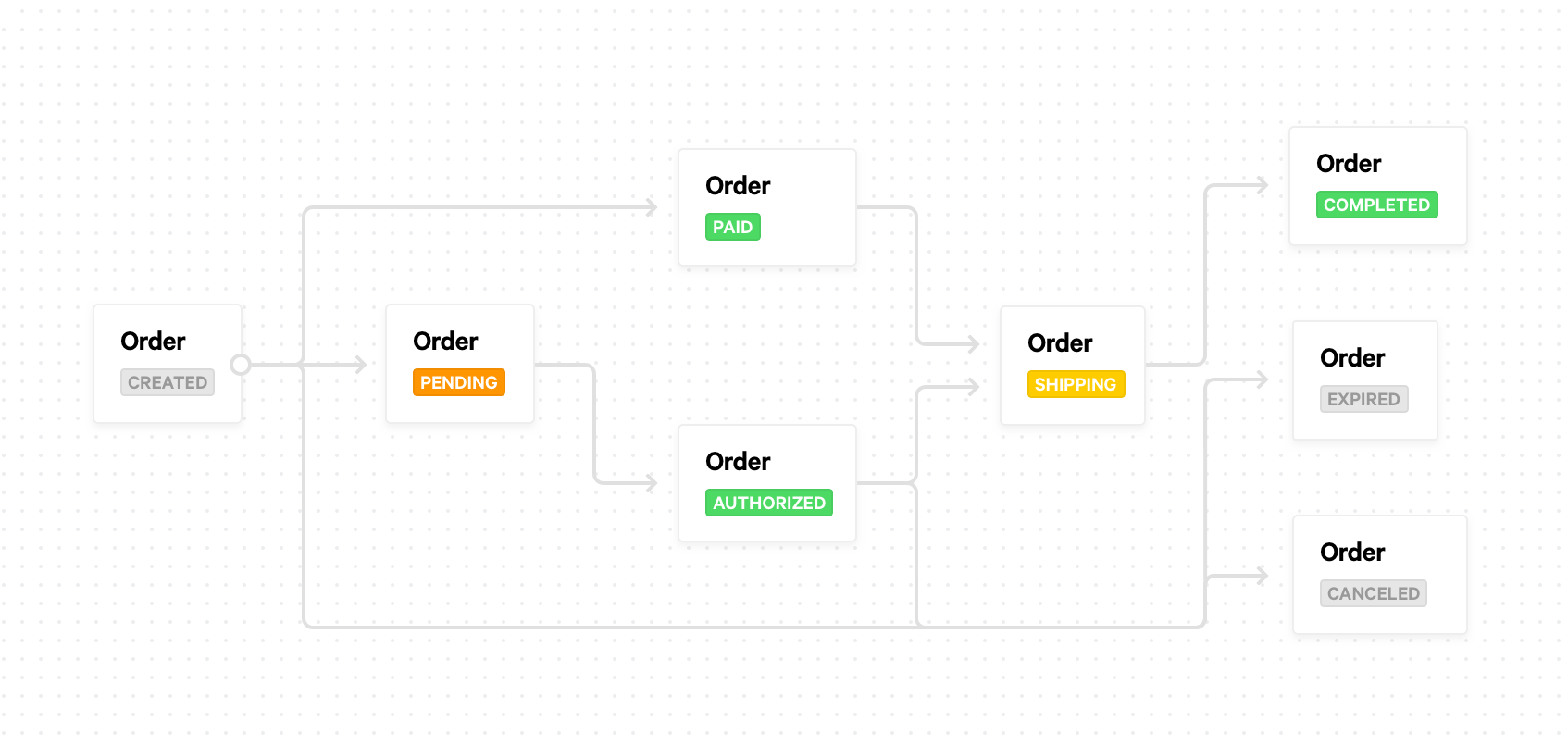
NoteMollie also has statuses for payment processing steps after a payment is completed, for example, the
refundedstatus.
Mollie - Lightspeed eCom status mapping
Mollie-Lightspeed eCom status mappings are pre-configured and you cannot change them:
| Lightspeed eCom order status | Mollie order status |
|---|---|
| Awaiting payment | Created |
| Awaiting payment | Pending |
| Ready for shipment | Authorized |
| Ready for shipment | Shipping |
| Ready for shipment | Paid |
| Completed | Completed |
| Canceled | Canceled |
| Canceled | Expired |
These are the default mappings for the payment statuses:
| Lightspeed eCom payment status | Mollie payment status |
|---|---|
| Awaiting payment | Open |
| Awaiting payment | Pending |
| Ready for shipment | Authorized |
| Ready for shipment | Paid |
| Awaiting payment | Failed |
| Awaiting payment | Canceled |
| Awaiting payment | Expired |
Updated 8 months ago