OXID 6: Manage orders
Ship orders
Mark physical, digital and service orders as shipped to capture payments. Once orders have been marked as shipped, Mollie automatically captures the authorized amount.
Note
- You can only mark an order as shipped if the customer pays for it with a payment method that uses the Orders API.
- Klarna payment methods require you to mark orders as shipped before capturing payment.
Manually mark orders as shipped
- Log in to OXID.
- Go to Orders > Orders.
- Select the order number to view the order details.
- In the Mollie Payment Information section, select Shipments.
- Next to each item, enter the quantity to ship.
- Enter the Carrier, Tracking code, and Tracking URL.
- Select Submit shipment.
Give refunds
Mollie for OXID 6 includes a refund manager, which you can use to give customers a full or partial refund for their orders.
NoteYour ability to refund partial amounts depends on the API method used when the customer paid:
- Payments API: full or partial amount.
- Orders API: full amount only; refunds can only be issued based on the items and quantity of an order.
Partial refund
Refunds can be issued for any amount, as long as it doesn't exceed the total amount of the order. You can refund an amount per order item, or an amount for the whole order.
Refund an amount
- Log in to OXID.
- Go to the Partial Refund section of the Mollie tab of the order.
- In the Refund Amount tab, enter the amount to be refunded.
- Click Execute refund.
You have the possibility to add a refund notice to the refund. This message will appear in the Mollie Web app.
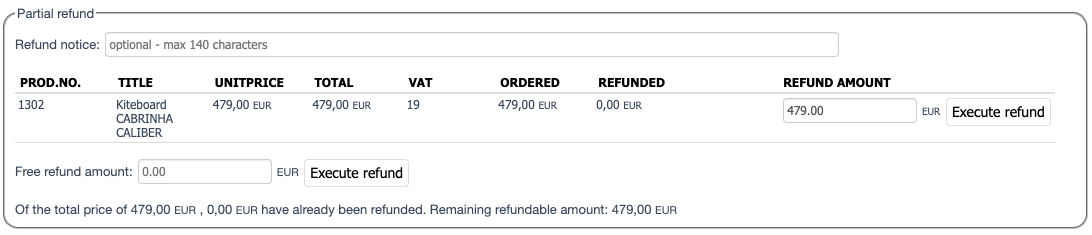
How much you already refunded and how much you are still able to refund, is shown at the bottom of the partial refund section.
ExampleOf the total price of
1.439,10 EUR,300,00 EURhave already been refunded. Remaining refundable amount:1.139,10 EUR
ImportantIt can take the UI up to 5 minutes to re-calculate and display the updated balance.
Refund individual items
- Choose the article you want to refund.
- Enter the quantity you want to refund (if article was ordered more than once).
- Click Execute refund.
Free refund amount
- Enter an amount you want to refund in the Free refund amount field.
- Click Execute refund.
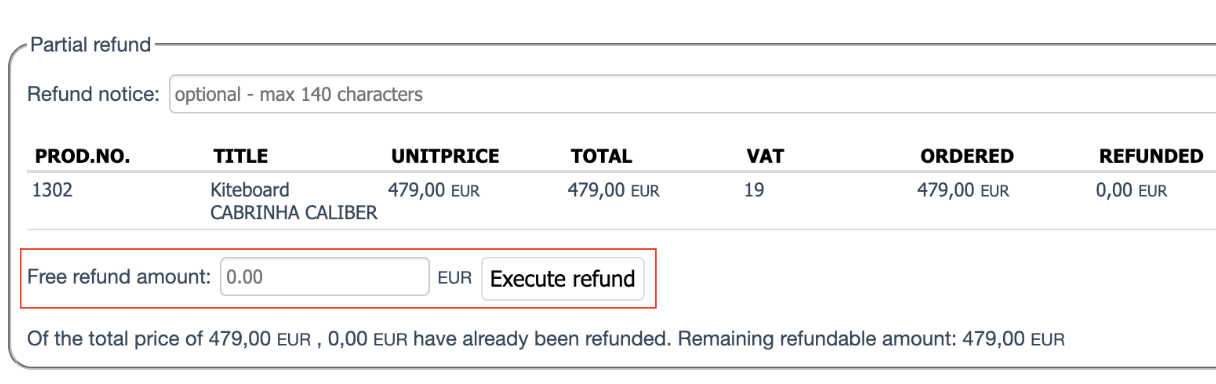
Full refund
You can easily refund a full order as soon as it has been marked as paid.
- Log in to OXID.
- Go to Administer Orders > Orders.
- Scroll to the Full Refund section of the Mollie tab of the order.
- Click Execute refund.
You have the possibility to add a refund notice to the refund. This message will appear in the Mollie Web app.
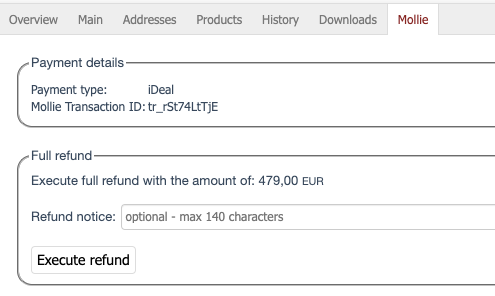
Updated 8 months ago