OXID 6: Set up order management
Select an API method
Select the appropriate API method for your payment processing goals: Mollie's Payments API for simple payments or its Orders API for detailed orders.
You can set a default API method, or one for each individual payment method.
- Individual settings override the default setting.
- You cannot select an API method either as a default or individually for these payment methods, which only use the Orders API:
- Billie
- in3
- Klarna
- Vouchers
Select the default API method
- Log in to OXID.
- Go to Shop Settings > Payment Methods.
- Select a payment method that you want to modify the API method for.
- Select an API method from the API method field.
- Save the changes.
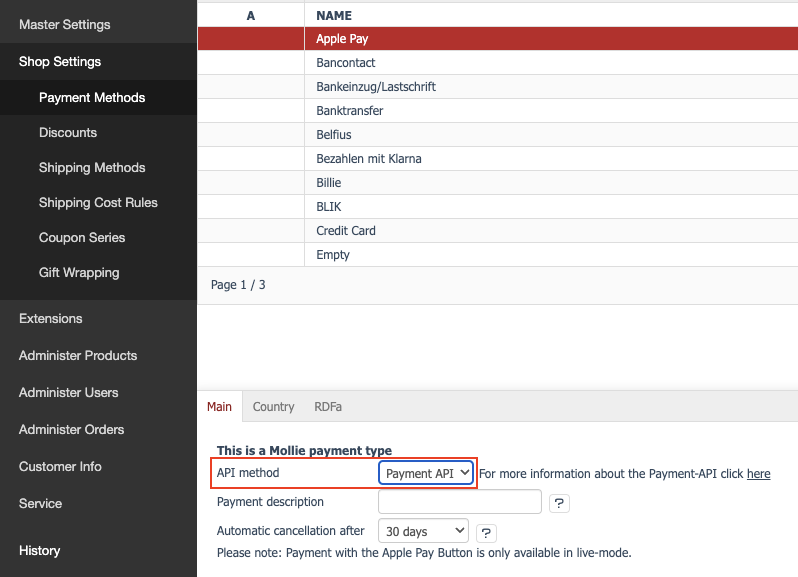
Change the order expiry period
The Mollie module has the feature to cancel orders automatically after the timeframe you configured.
This applies to Pending orders.
You have to set up a cronjob to configure the expiry period.
You can find information on how to set up the cronjob in our Mollie for OXID 6 GitHub guide.
Change an individual payment method's order expiry period
Individual order expiry period settings override the default settings.
- Log in to OXID.
- Go to Shop Settings > Payment Methods.
- From the list, select a payment method that you want to modify.
- Enter the timeframe for automatic cancelation into Automatic cancellation after field.
- Click Save.
Customize payment descriptions
Include order details such as order number and customer name in the payment descriptions that appear in your Mollie Web app.
By default, the payment description includes the OXID 6, OXID 6 order ID, Mollie order status, API method used, and refund status.
NoteYou can only change the payment description for payment methods that use the Payments API.
You can combine free text and the following variables:
orderIdorderNumberstoreNamecustomer.firstnamecustomer.lastnamecustomer.company
To change the payment description, follow these steps:
- Log in to OXID.
- Go to Shop Settings > Payment Methods.
- Select a payment method that you want to modify.
- Enter a description using free text and variables in the Payment Description field.
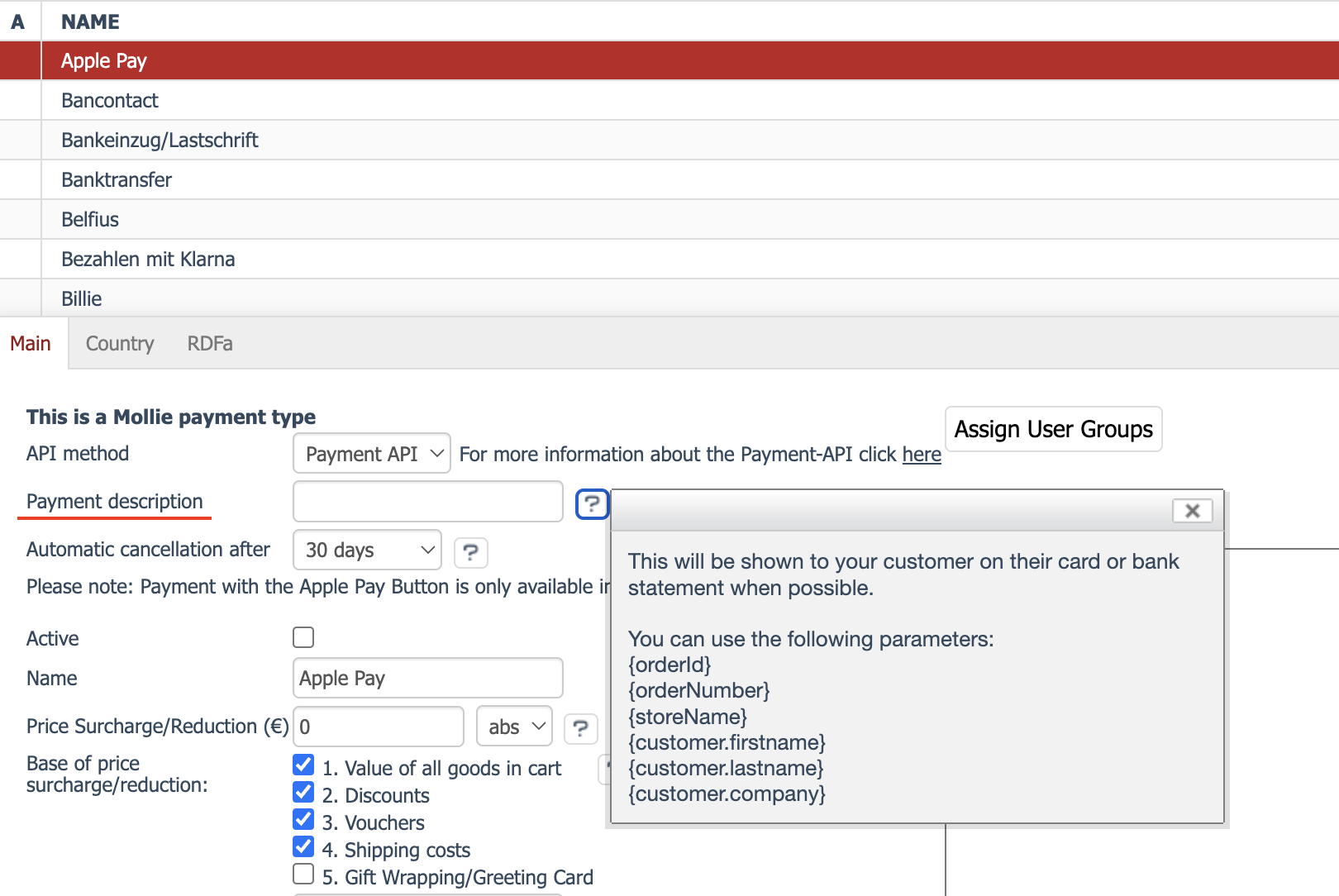
NoteTo render 'Casey Doe bought order #123456 at MegaProducts.com', combine the following text and variables:
{customer.firstname} {customer.lastname} bought order #{orderNumber} at {storeName}
- Save the changes.
Updated 15 days ago