Odoo: Set up payment options
Set up credit/debit cards
Enable one-click payments
-
Go to Payment Acquirers > Mollie > Credentials tab.
-
Enable the checkbox Single-Click payments:
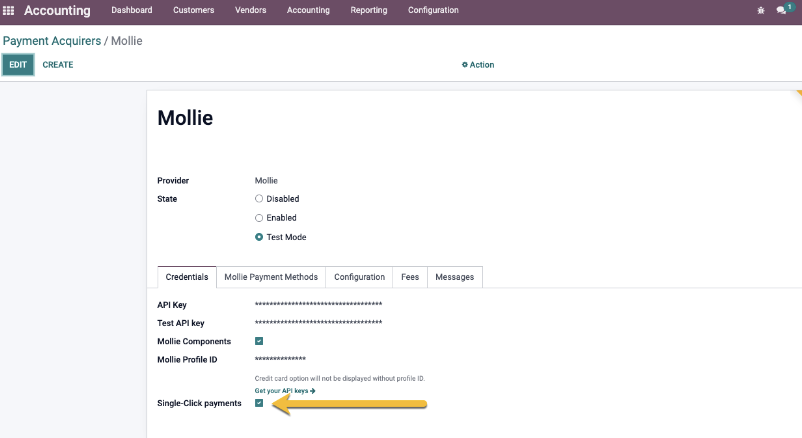
-
Now your customers can use a saved card or enter a new card during the checkout process (and save it).
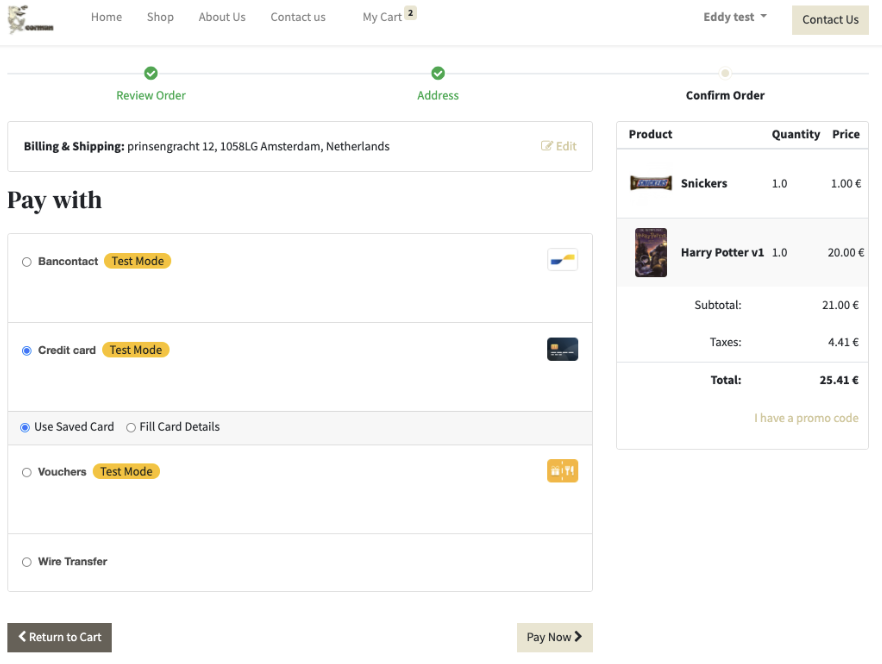
Set up vouchers
Offer pre-paid credits that can be used to purchase goods or services.
The voucher types that you create are added to the Product type (required in meal vouchers) drop-down menu of the products listed in Sylius under Catalog > Products.
- Log in to Odoo.
- Go to Invoicing > Configuration > Payment Acquirers and choose Mollie.
- Open the tab Voucher Configuration and map the categories to the correct voucher type.
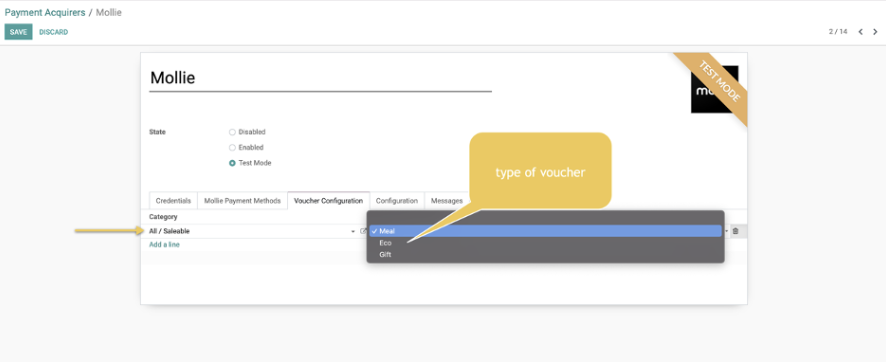
NoteOnly 1 category can be matched with 1 voucher type.
- The voucher type is added as a product type in a product's attributes.
- To set the voucher type on a product, open the product's settings and set the Mollie voucher:
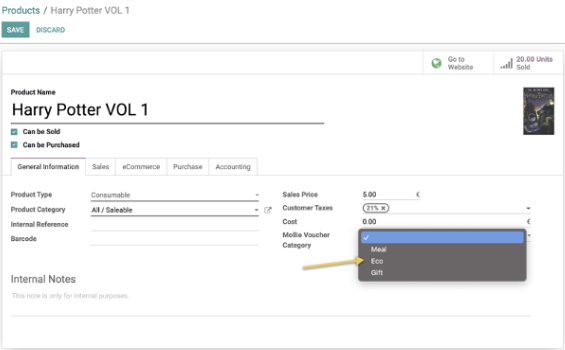
NoteThe Mollie Voucher type will override the Category in case there is a conflict.
Add a payment surcharge
Offset any additional costs or fees associated with processing a payment method by adding a payment surcharge.
NoteCheck your local legislation before adding a payment surcharge.
- Log in to Odoo.
- Go to Payment Acquirers > Mollie > Fees.
- Check the Add Extra Fees box:
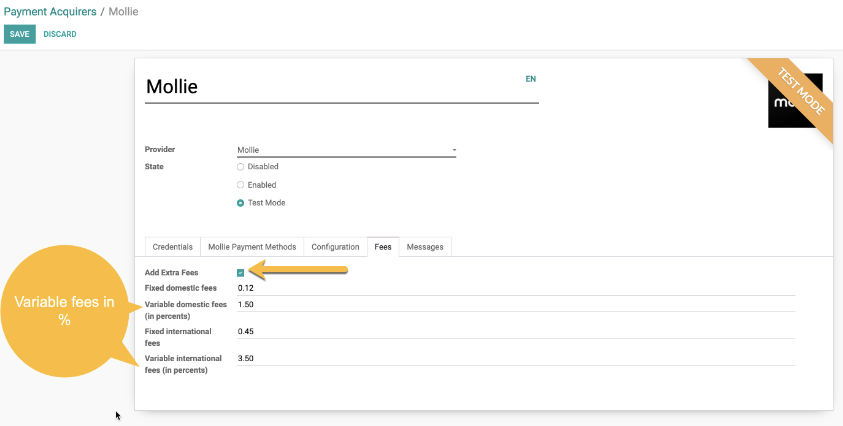
- Configure the fields for domestic and international orders (your personal fee will be added to the total payment fee).
NoteVariable fees are percentage-based.
Updated 8 months ago