Connect for Platforms: Resell Pricing
Resell Pricing offers SaaS platforms a no-code payment monetization solution, enabling them to generate revenue from payment methods via a resell rate.
With Resell Pricing, you can determine the correct payment method fees for each processed payment, resulting in more predictable pricing.
Features
Resell pricing offers the following features to effectively manage your online payments rates:
- Intuitive User Interface: Configure Resell Pricing directly in your Mollie Dashboard, without writing a single line of code.
- Price configuration: Set a resell rate per payment method (and sub-type, where applicable), using fixed and/or variable pricing for flexibility or set the rates per segment.
- Access Management: Only user accounts with specific roles can access the Resell Pricing page in the Mollie Dashboard.
Available payment methods
Resell Pricing currently supports the following payment methods:
- Bancontact
- Bacs
- BANCOMAT Pay
- Belfius Direct Net
- BLIK
- Credit/Debit cards
- EPS
- iDEAL
- KBC/CBC Payment Button
- Multibanco
- MyBank
- Pay By Bank
- PayPal
- Point of Sale solution
- Przelewy24
- Satispay
- SEPA Direct Debit
- Sepa Bank Transfer
- Swish
- Trustly
- TWINT
For more information on selecting payment methods for your business, refer to our Payment methods guide.
Setup
This feature is not enabled by default. To enable Resell pricing for your organization, contact your Mollie partner manager so they can turn it on for your account.
You can manage the resell rates directly in your Mollie Dashboard without needing to modify anything in the code or on the backend.
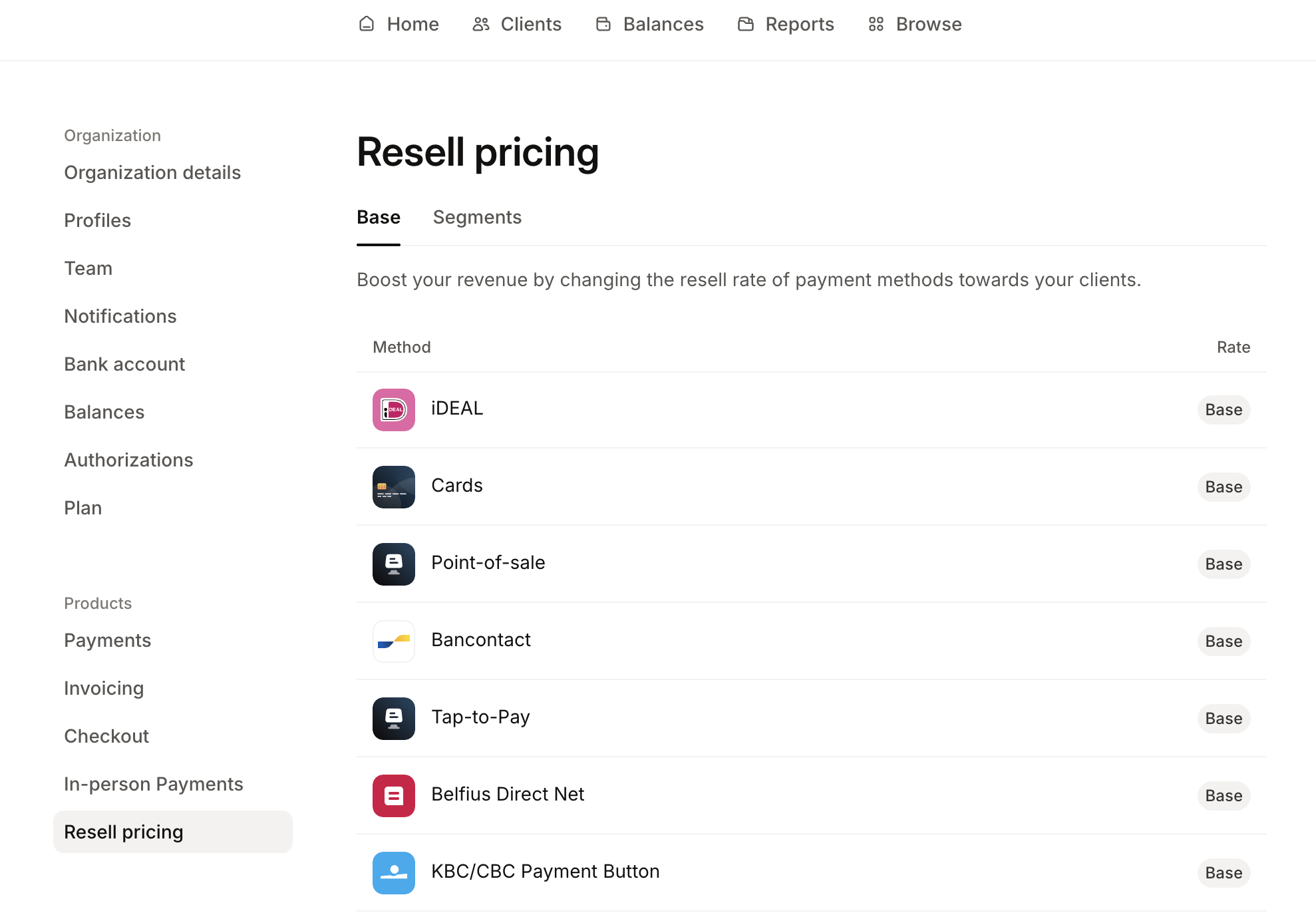
What you need to do in advance
- Log in to your Mollie account.
- Ensure you have an Admin role as only admins can access Resell Pricing from the Dashboard.
Configure the rates
- Navigate to your Mollie Dashboard.
- Go to Settings > Products > Resell pricing.
- Select a payment method you want to configure a resell rate for.
You see the following fees that are applied to each transaction:
- Buy rate: The pricing agreement between Mollie and the SaaS partner for the relevant payment method.
- Resell rate (configurable): The rate the merchant pays to their SaaS partner.
- Resulting margin: The difference between the Buy Rate and the Resell Rate. This is the platform's margin calculated in realtime when the partner configures the Resell Rate.
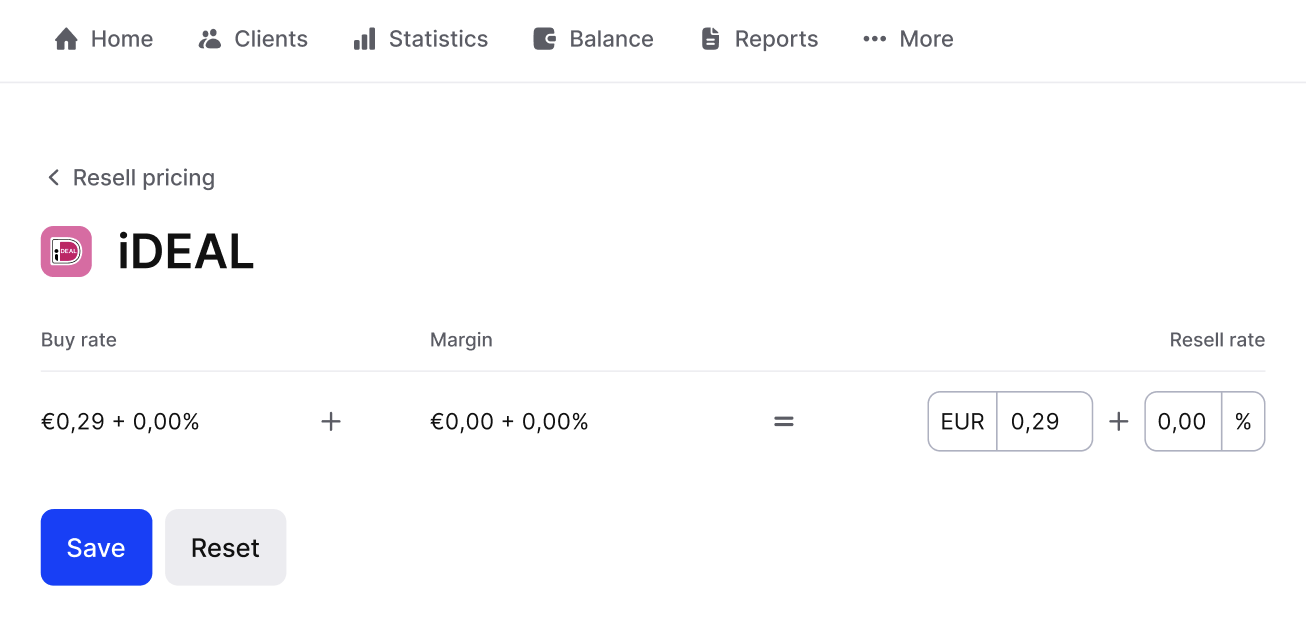
- Fill in the desired Resell rate and click Save. The resell rate is flexible and may be set at the Partner's discretion, however, it cannot benegative and is subject to a maximum limit that varies by payment method. Partner can set either the percentage resell rate to 0, but fixed resell rate has a minimum of 0.01 {CUR}.
ImportantResell pricing does not handle VAT charging and invoicing of the fees charged. Partners are responsible to set correct VAT rates, as well as sending charged fees invoices to their customers.
Mollie will provide accurate reporting which you can use to send invoices.
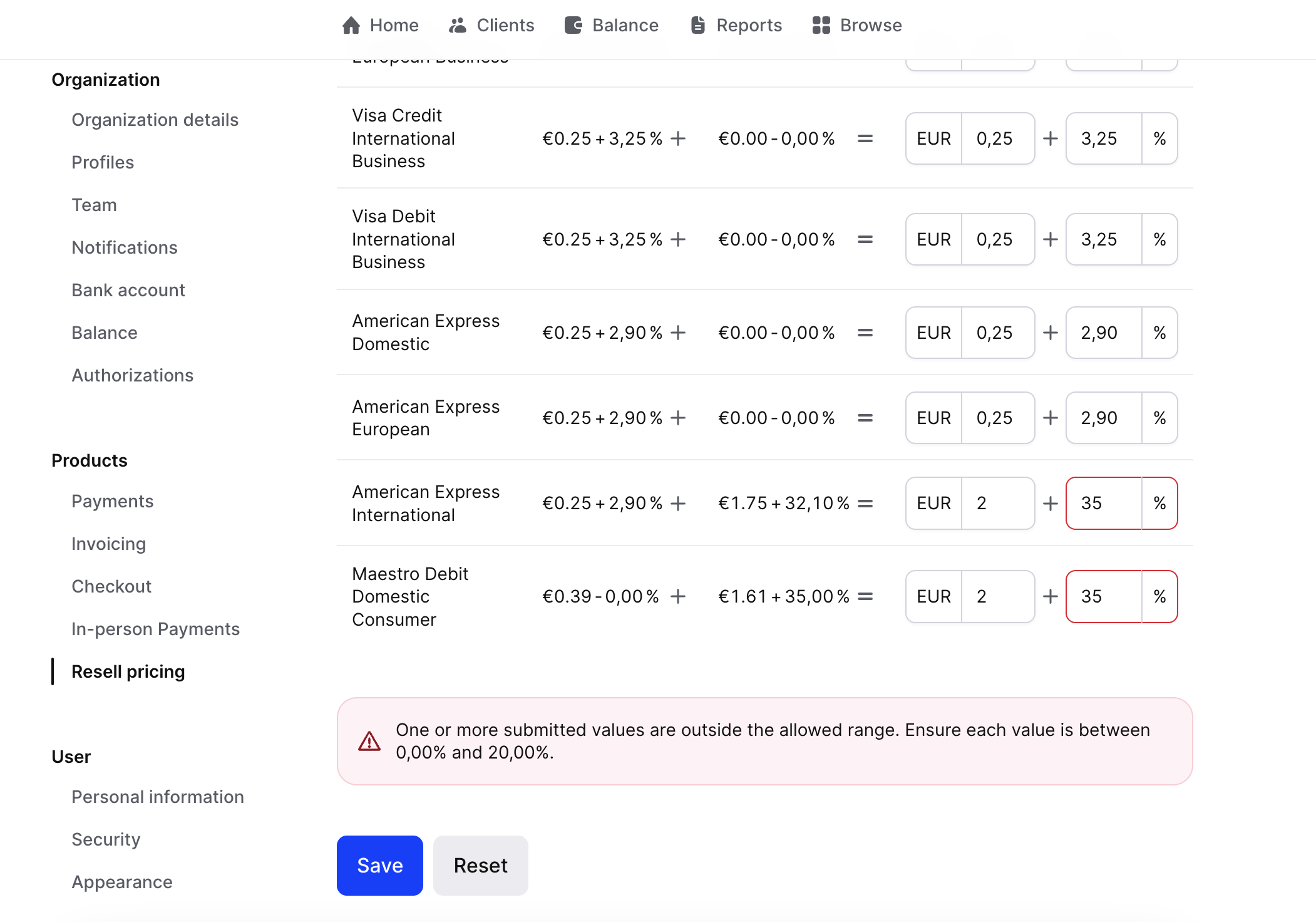
- (Optional) If you click Reset, all resell rates will revert to the default state, which is the list pricing for that payment method.
Once the Resell rate is saved, Mollie applies the configured Resell price for a payment method to all processed payments from sub-merchants.
ImportantResell Pricing does not apply if a payment is created with an Application Fee.
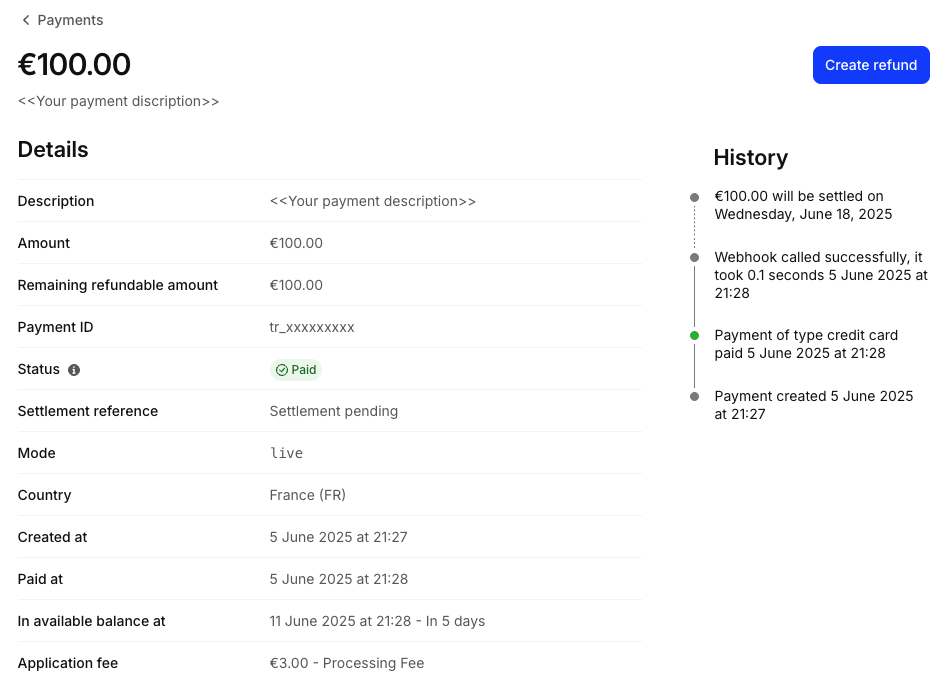
Creating Segments
With Segments, you have the option to create customer segments (groups) and set distinct pricing for each segment.
You have full flexibility on how you want to organize these segments and decide on your pricing strategies. An example use case would be customer segmentation based on merchant size, where customers are assigned to different segments based on the volume they process or allocating customers to different segments based on the location they operate in.
To navigate to Segments:
- Open your Mollie Dashboard.
- Go to Settings > Products > Resell pricing.
- Click the Segments tab to see the full list of your current segments.
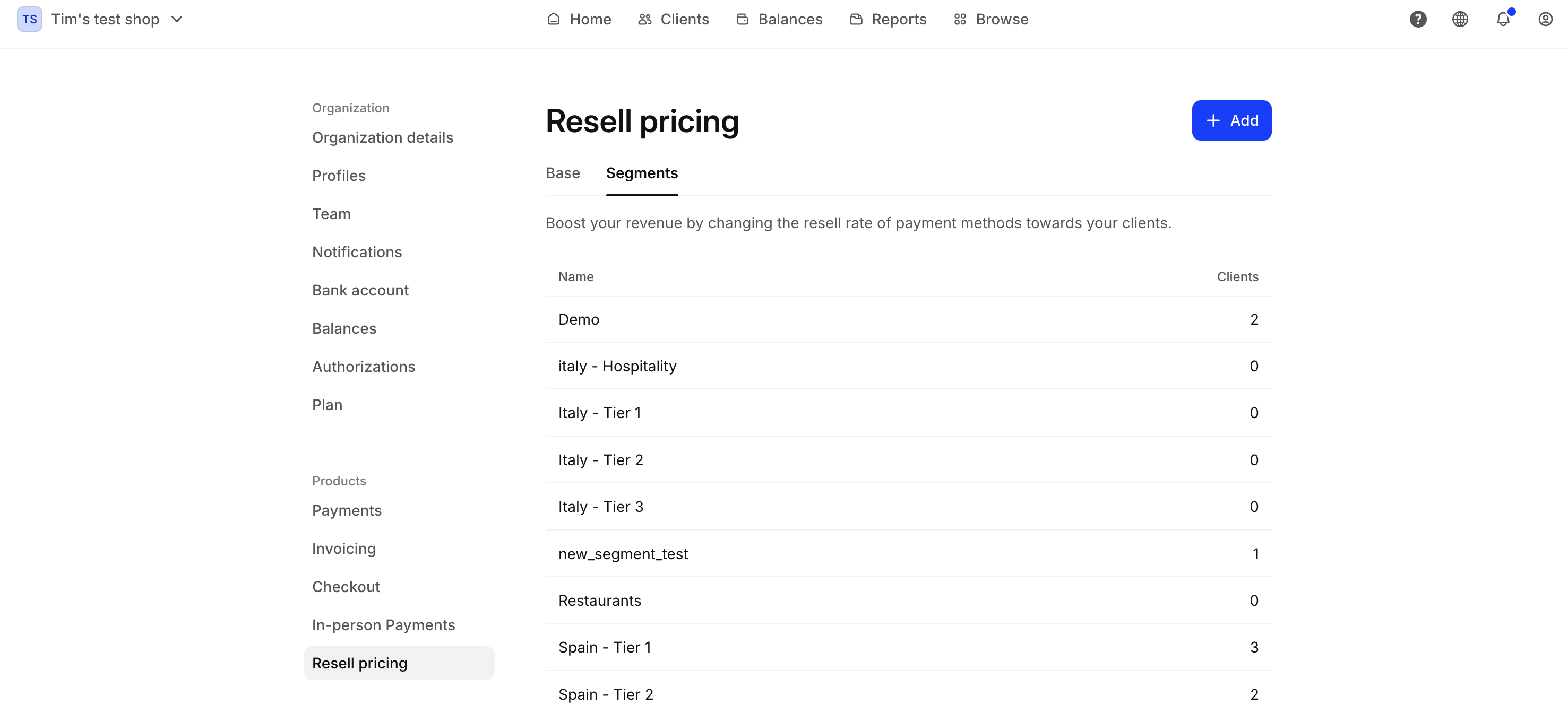
In the Segments tab, you can:
-
See the full list of segments, including the Name and Clients (number of users) per segment.
-
Go into each segment and see the clients that belong to it, including the following information:
- Name - client's full name.
- ID - Organization ID.
- Creation date - the date when a client was assigned to that specific segment.
-
Add clients: assign new customers to specific segments or reassign existing ones to different segments as needed. If one of your clients is already assigned to another segment, you will have to confirm the switch.
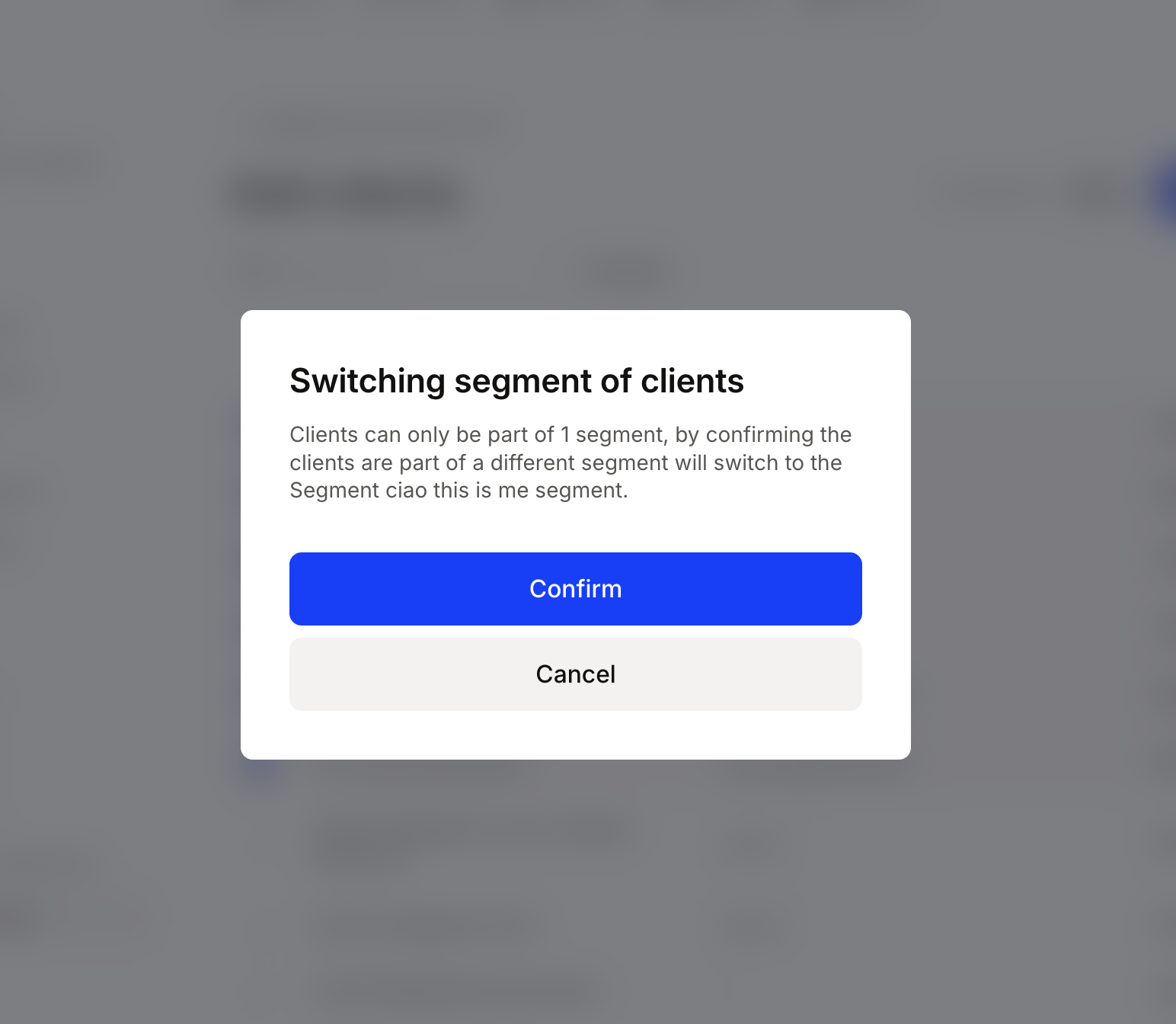
-
Delete clients: you can remove one or multiple customers from a segment using bulk selection. Once they are deleted, the rates fro those clients will go back to the base rates (since they do not belong to any particular segment).
-
Search clients: you can search specific customers by their Name or ID. Additionally, there is an option to filter the list by country. In case you select multiple countries, you will see clients that belong to at least one of those countries.
-
See the rates per segment: partners can see the list of available payment methods and their rates per each specific segment;
-
Set rates: you can set segment resell rates for specific segments that override the base resell rate.
-
Add new segments: create new segments on the go by defining a Name for your new customer group:
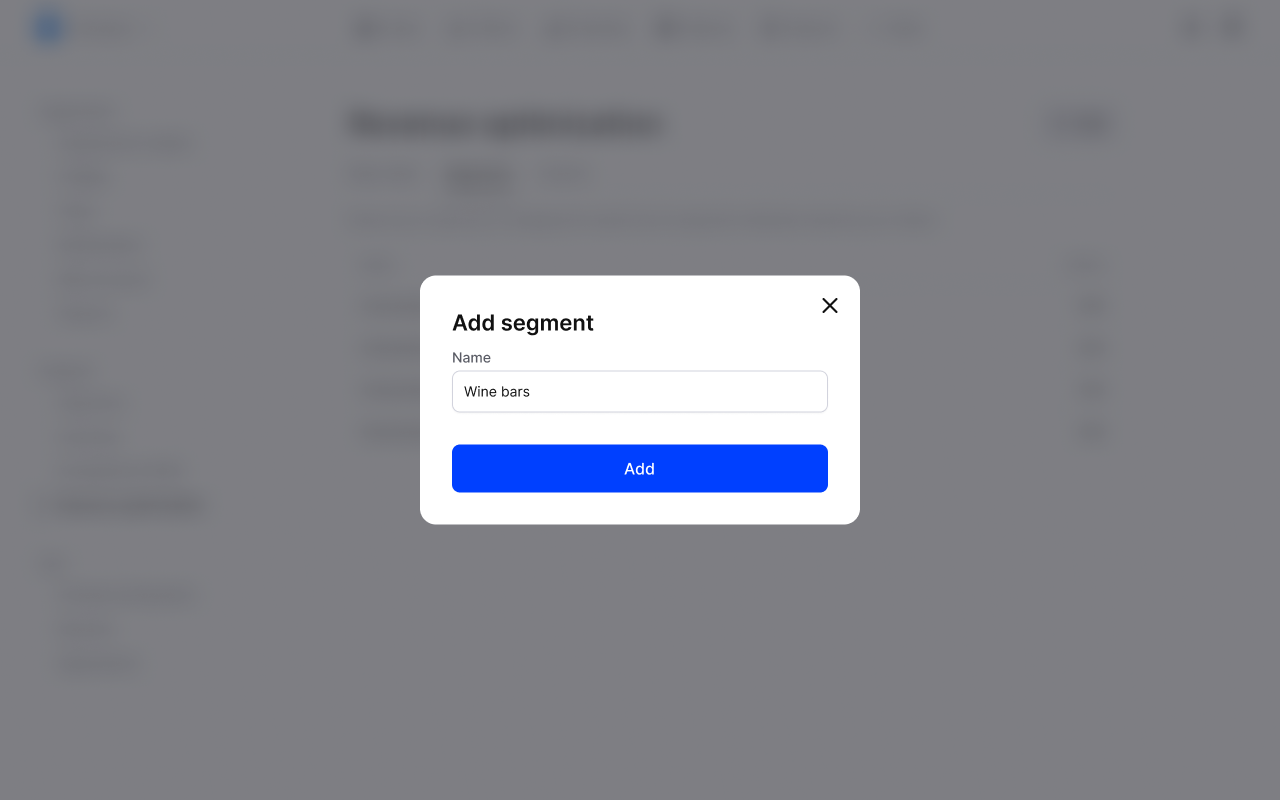
-
Update segments' names - easily rename your segments as needed.
Some things to consider are:
- Partners are responsible for properly setting up and maintaining their customer segmentation as they onboard new customers.
- A single customer can be assigned to only one segment at a time.
- Segments remain hidden from customers and can only be managed by the partners.
Setting Segment rates
You can set custom resell rates for your segments that will override the base resell rate which allows partners to group customers into segments and create custom pricing for those groups (of one or more customers).
Unless you set a distinct price for a specific method within a segment, the base rates apply by default.
For example:
- You create a segment Amsterdam bars and assign the client Bar Pippo to it.
- You decide to update the Cards rates within the Amsterdam bars segment (settingnew segment rates).
- You then update the iDeal base rate (settingnew base rates).
- When Bar Pippo processes an iDeal transaction through the Partner app, the application fee is calculated using the iDeal base rate, as there is no segment rate for iDeal (we only have a segment rate set up for Cards).
Example
Let's look at the following example and go through the money flow to see how the margin is calculated:
The example Partner for a Maestro Debit Domestic Consumer card has a:
- Buy rate of
0.25€+1.80%. - Resell rate of
0.50€+3.00%.
The margin will then be automatically computed at 0.25€ + 1.20%.
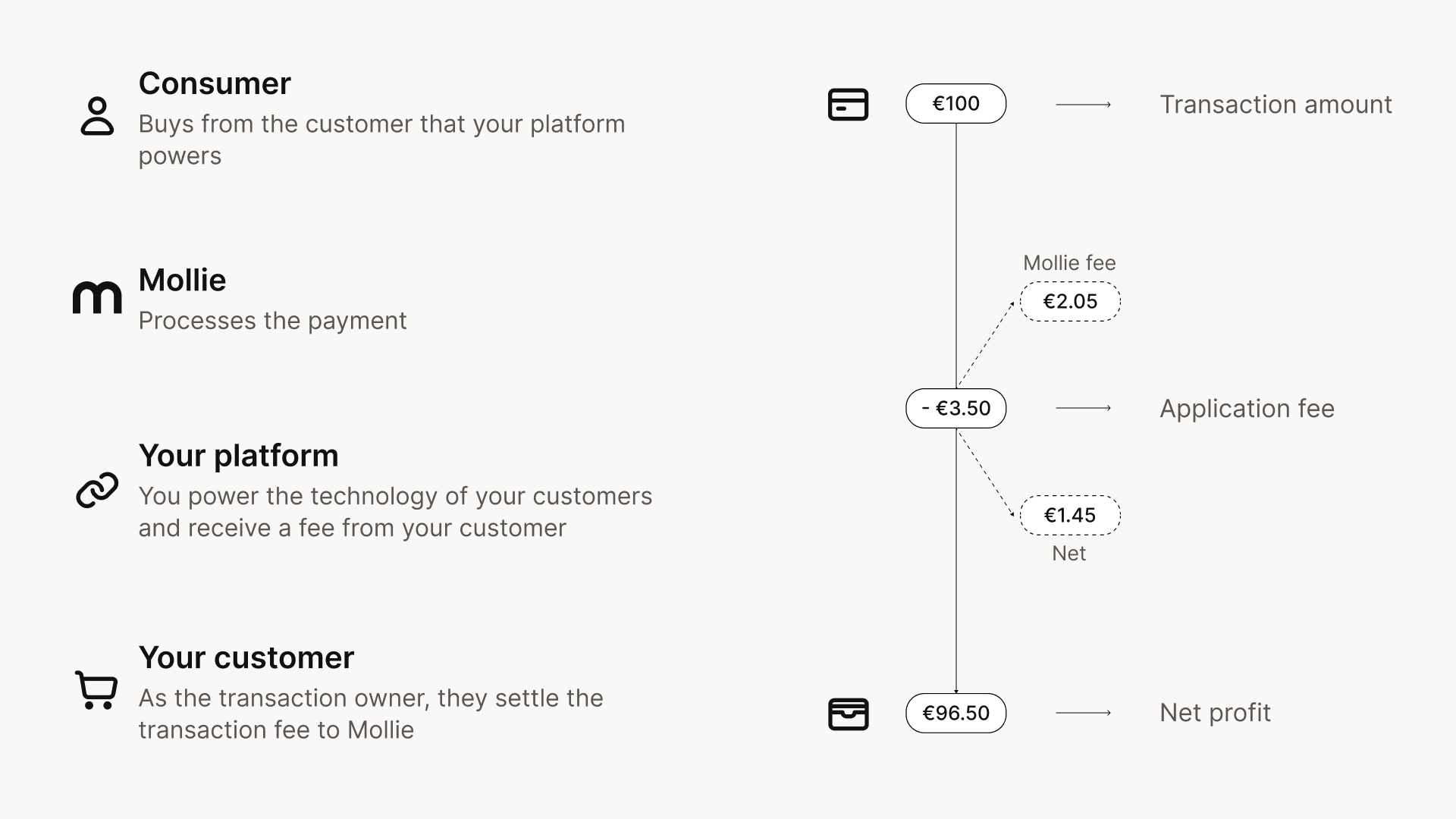
Updated about 1 month ago