Shopware 6 App: Manage orders
Ship orders
Mark physical, digital and service orders as shipped to capture payment. You can use Mollie App for Shopware 6 or Shopware 6's own shipping manager to mark orders as shipped. Once orders have been marked as shipped, Mollie automatically captures the authorized amount.
NoteYou can only mark an order as shipped if the customer pays for it with a payment method that uses the Orders API.
Klarna payment methods require you to mark orders as shipped before capturing payment.
Manually mark orders as shipped
- Log in to Shopware 6.
- Go to Orders > Overview.
- Select the context menu button (three dots) on the order that you want to mark as shipped and select View.
- Go to Items.
- Select the expander icon on the Mollie actions button and select Ship through Mollie.
- Select the items that you want to ship.
- Optional: Change the quantity of each item that you want to ship.
- Optional: To attach tracking details to the Mollie shipment, select the Add tracking info for this shipment toggle. If available, the tracking code is pre-filled. If not, fill one in manually.
- Select Ship.
Automatically mark orders as shipped
Note
- You can automatically mark orders as
shippedusing the Shopware 6 Flow Builder.- You can only mark whole orders as shipped.
- If available, the tracking code is automatically included in the shipping information.
- Log in to Shopware 6.
- Go to Extensions > My extensions.
- Open the Mollie Payments context menu (three dots), and select Configure.
- Go to the Order management section and switch on the Automatic shipping toggle.
- Save the changes.
Understand statuses
Mollie statuses and Shopware 6 statuses
After an order has been submitted, Mollie keeps track of a payment's status and sends it to Shopware 6. Because Mollie has its own standard set of payment statuses, which may not exactly match with Shopware 6's, the Mollie App for Shopware 6 app has to translate Mollie status names into the equivalent Shopware 6 status names. That is why the payment status that you see in your Mollie Web app may differ from the status you see in Shopware 6.
Mollie status flow
Two Mollie status flows are possible, depending on the API method used for a payment. When configuring a payment method you can choose between the Payments API, which handles payment statuses, or the Orders API, which handles order statuses.
Figure 1. Payment status flow
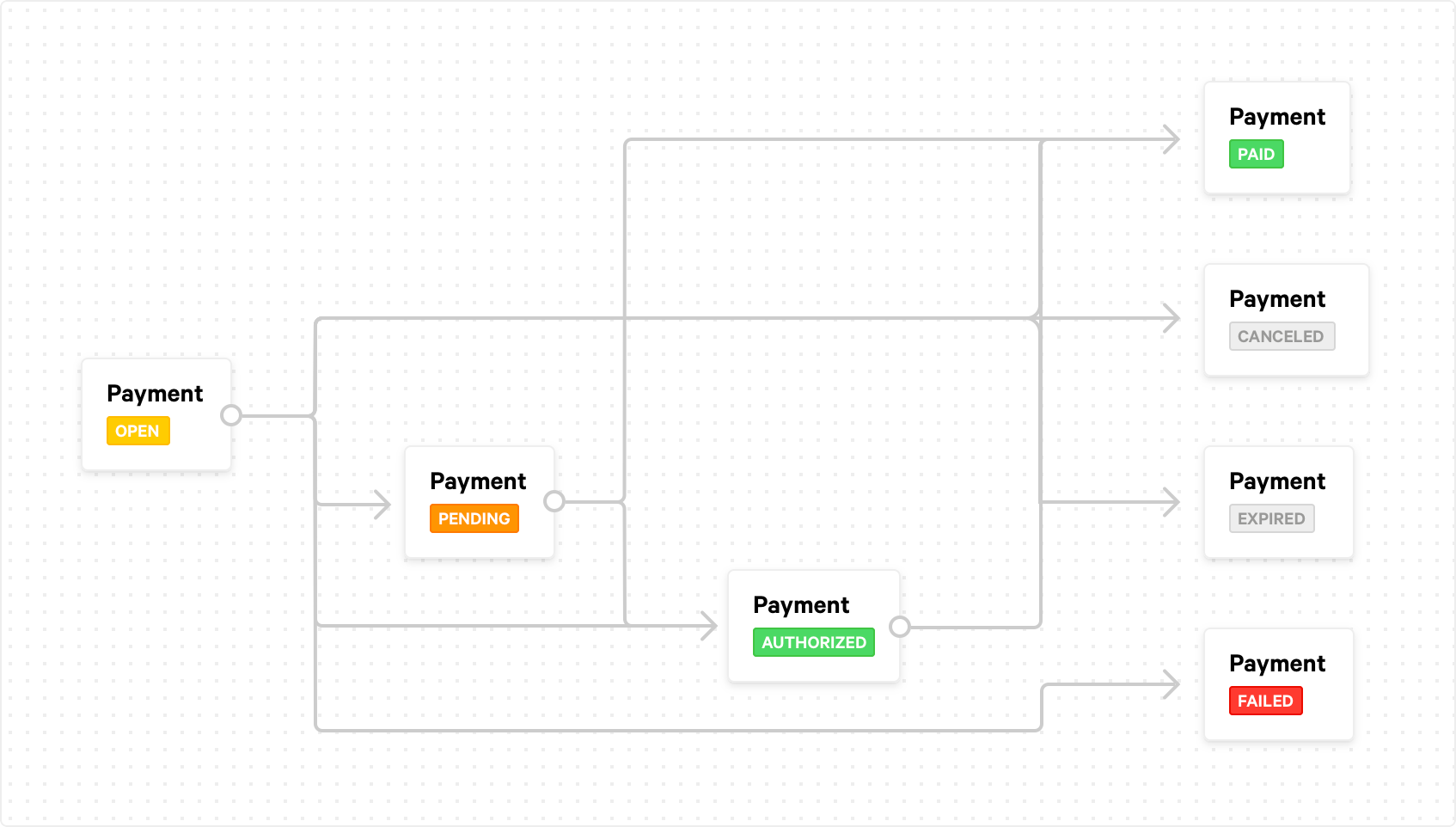
Figure 2. Order status flow
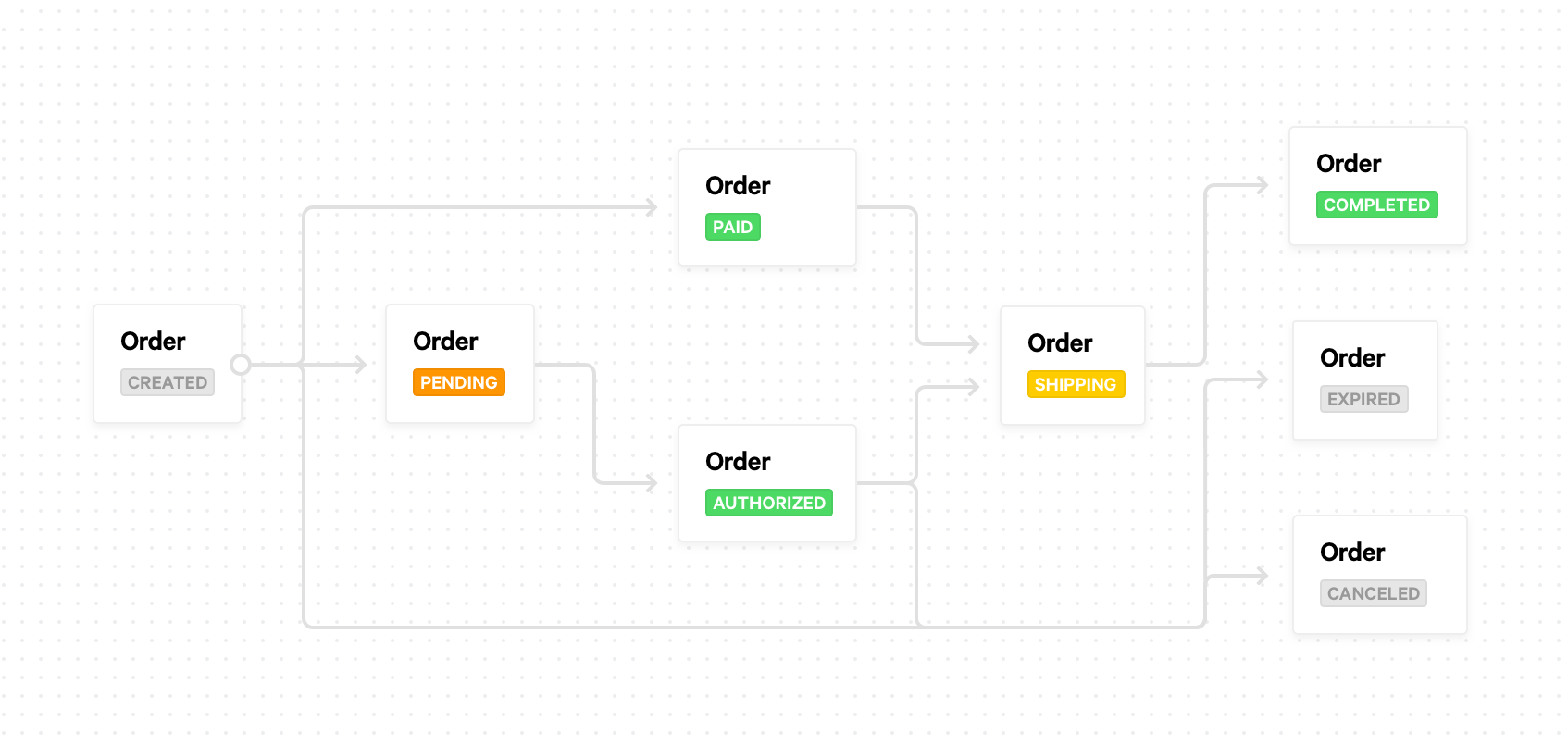
NoteMollie also has statuses for payment processing steps after a payment is completed, for example, the
refundedstatus.
Mollie - Shopware 6 status mapping
Mollie-Shopware 6 status mappings are pre-configured and you cannot change them.
| Shopware 6 payment status | Mollie payment status |
|---|---|
| Open | Open |
| Delayed | Pending |
| Authorized | Authorized |
| Paid | Paid |
| Paid | Completed |
| Canceled | Canceled |
| Canceled | Failed |
| Canceled | Expired |
| Re-crediting | Refunded |
| Re-crediting | Refunded (Partially) |
Updated 8 months ago