Magento 2: Manage orders
Ship orders
Mark physical, digital and service orders as shipped to capture payment. You can use Magento 2's own shipping manager to mark orders as shipped. Once orders have been marked as shipped, Mollie automatically captures the authorized amount.
NoteYou can only mark an order as shipped if the customer pays for it with a payment method that uses the Orders API.
Klarna payment methods require you to mark orders as shipped before capturing payment.
For information on how to ship orders using shipping manager, refer to the following documentation: Ship an order↗ .
Give refunds
Mollie supports Magento 2's own refund manager, which you can use to give customers a full or partial refund for their orders. To learn more about it, refer to Credit memos↗.
Send payment reminders
Send a payment reminder to your customers to remind customers of an existing payment obligation or an upcoming payment deadline.
- Log in to Magento 2.
- Go to Sales > Orders.
- Find the order and select View in its Action column.
- Click Send payment reminder.
Send payment requests
Proactively invoice your customers for pre-orders, subscription renewals, and when addressing failed or overdue payments.
Send a payment link
Payment links redirect customers to your Mollie Checkout page, where they select a payment method and pay:
- Create an order↗.
- In the Payment and shipping information section, select Mollie: Payment link, and add one or more payment methods.
- Optional: Configure the order expiry period.
- Select a shipping method.
- Ensure that the Notify customer by email checkbox is selected.
- Select Submit order.
Understand statuses
Mollie statuses and Magento 2 statuses
After a customer has purchased a product, Mollie keeps track of changes in the payment status and sends them to Magento 2. At the same time, the Mollie for Magento 2 module monitors Magento 2 for changes in the order status and sends them to Mollie. In both cases, the module acts as an intermediary, passing on changes in both directions.
Because Mollie has its own standard set of payment and order statuses, whose names may not exactly match Magento 2's, the Mollie for Magento 2 module has to translate Magento 2 status names into the equivalent Mollie status names, and vice versa. That is why the payment or order status that you see in your Mollie Web app may differ from the status you see in Magento 2.
Mollie status flow
Two Mollie status flows are possible, depending on the API method used for a payment. When configuring a payment method you can choose between the Payments API, which handles payment statuses, or the Orders API, which handles order statuses.
Figure 1. Payment status flow
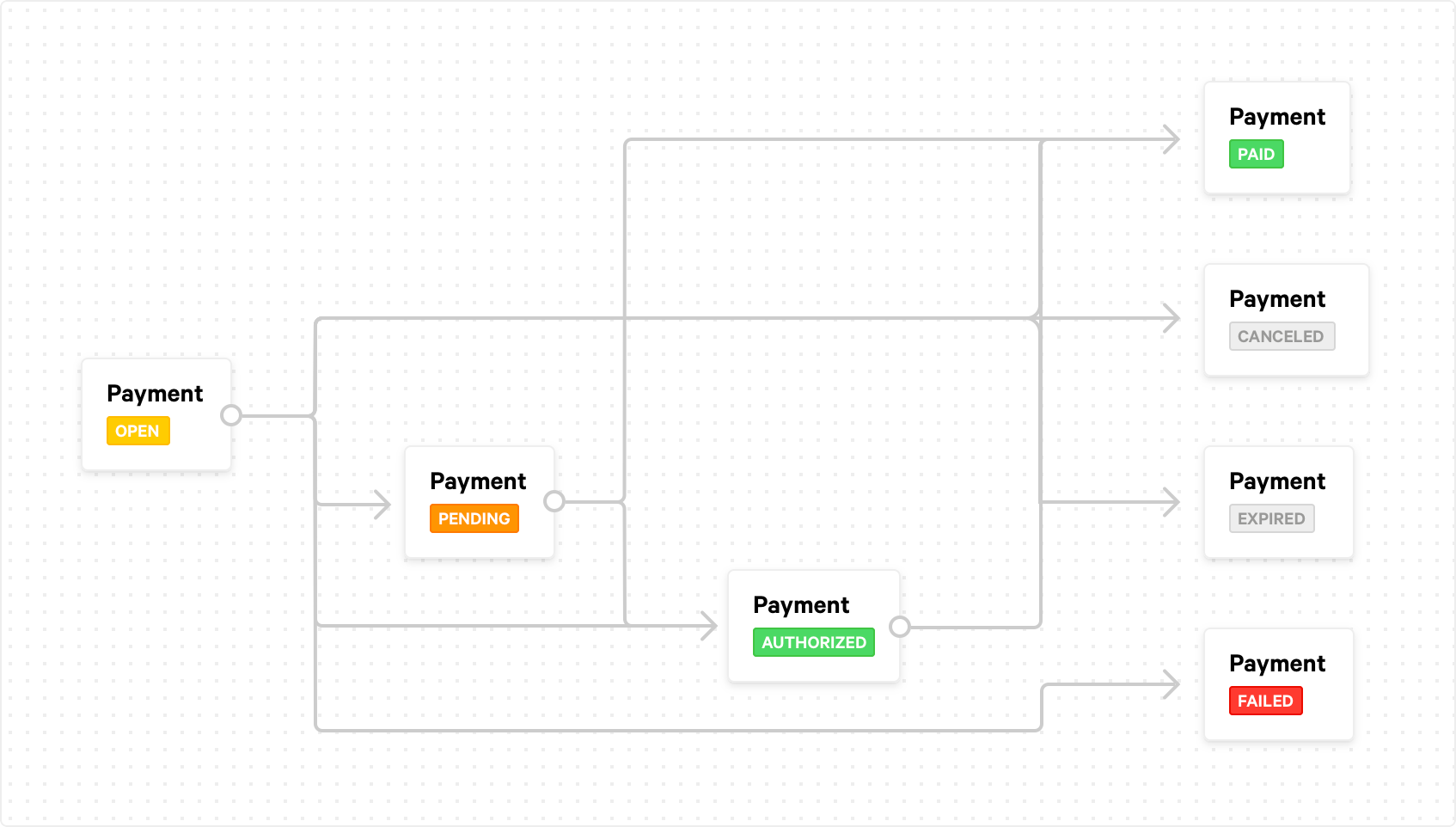
Figure 2. Order status flow
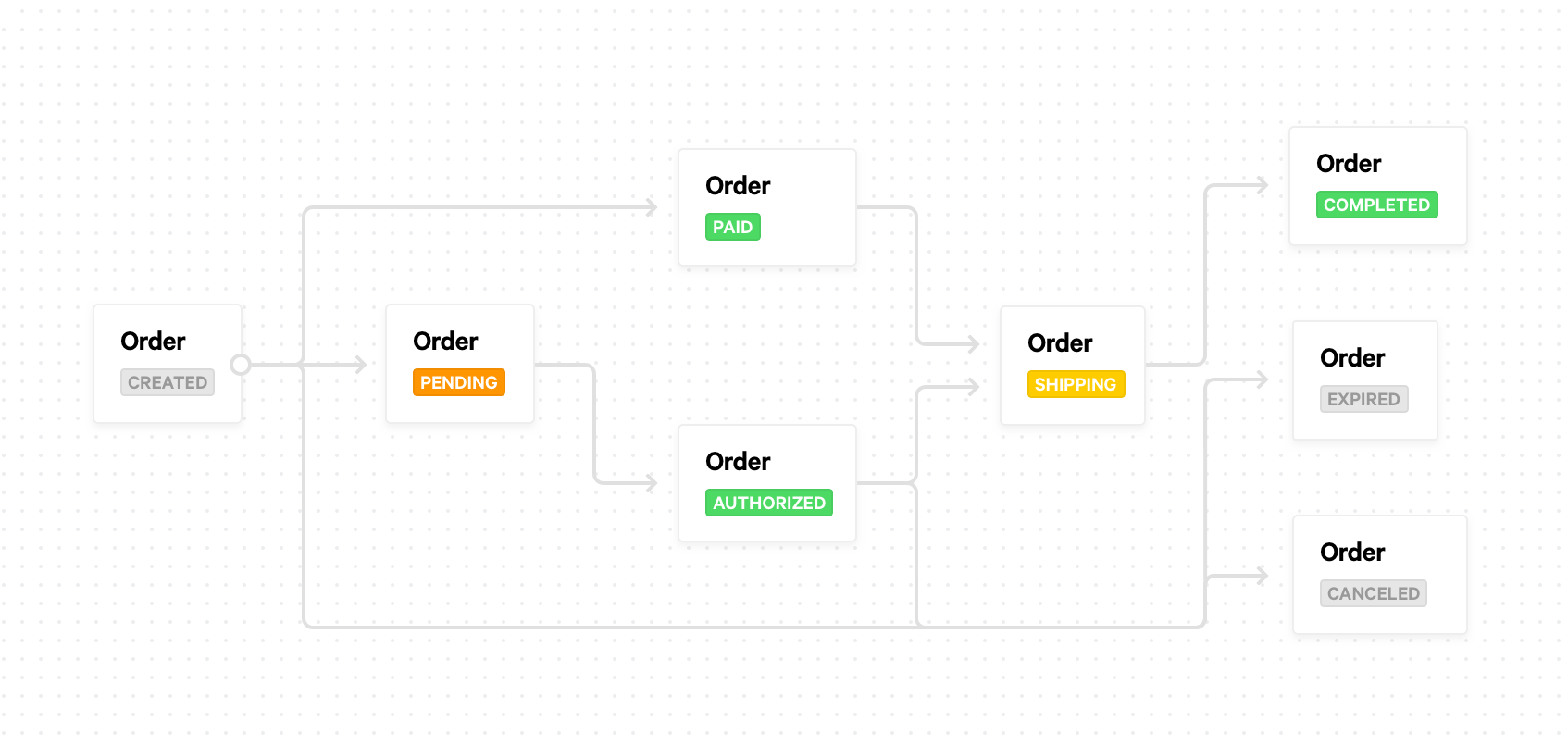
NoteMollie also has statuses for payment processing steps after a payment is completed, for example, the
refundedstatus.
Mollie - Magento 2 status mapping
Mollie - Magento 2 status mappings are pre-configured and you cannot change them:
| Magento 2 order status | Mollie order status |
|---|---|
| Processing | Paid + Authorized |
| Suspected Fraud | n/a |
| Pending Payment | Pending |
| Payment Review | Pending |
| Pending | Open |
| On Hold | n/a |
| Open | Open |
| Complete | Completed |
| Closed | Completed |
| Cancelled | Cancelled |
| PayPal Canceled Reversal | n/a |
| Pending PayPal | n/a |
| PayPal Reversed | n/a |
| Processing | Partial Shipment |
| Completed | Full Shipment + Partial Credit |
| Closed | Full Credit |
More on order statuses can be found in Magento's documentation: Order statuses in Magento 2↗
Change the Mollie-Magento 2 status mapping
- Log in to Magento 2.
- Go to Stores > Configuration.
- On the Configuration page, expand the Mollie and select Advanced.
- Expand the Statuses section, and map the statuses as desired.
- Save the changes.
NoteYou can include your own Magento 2 custom order status settings↗ in the status mapping.
Updated 8 months ago