PayPal Express Checkout
The PayPal Express Checkout button offers your customers another way to pay, and it complements your existing PayPal payment flow. It will provide a one-click checkout solution without the need of asking the billing and shipping addresses. This allows you to place the button on any page in your webshop, like the product page.
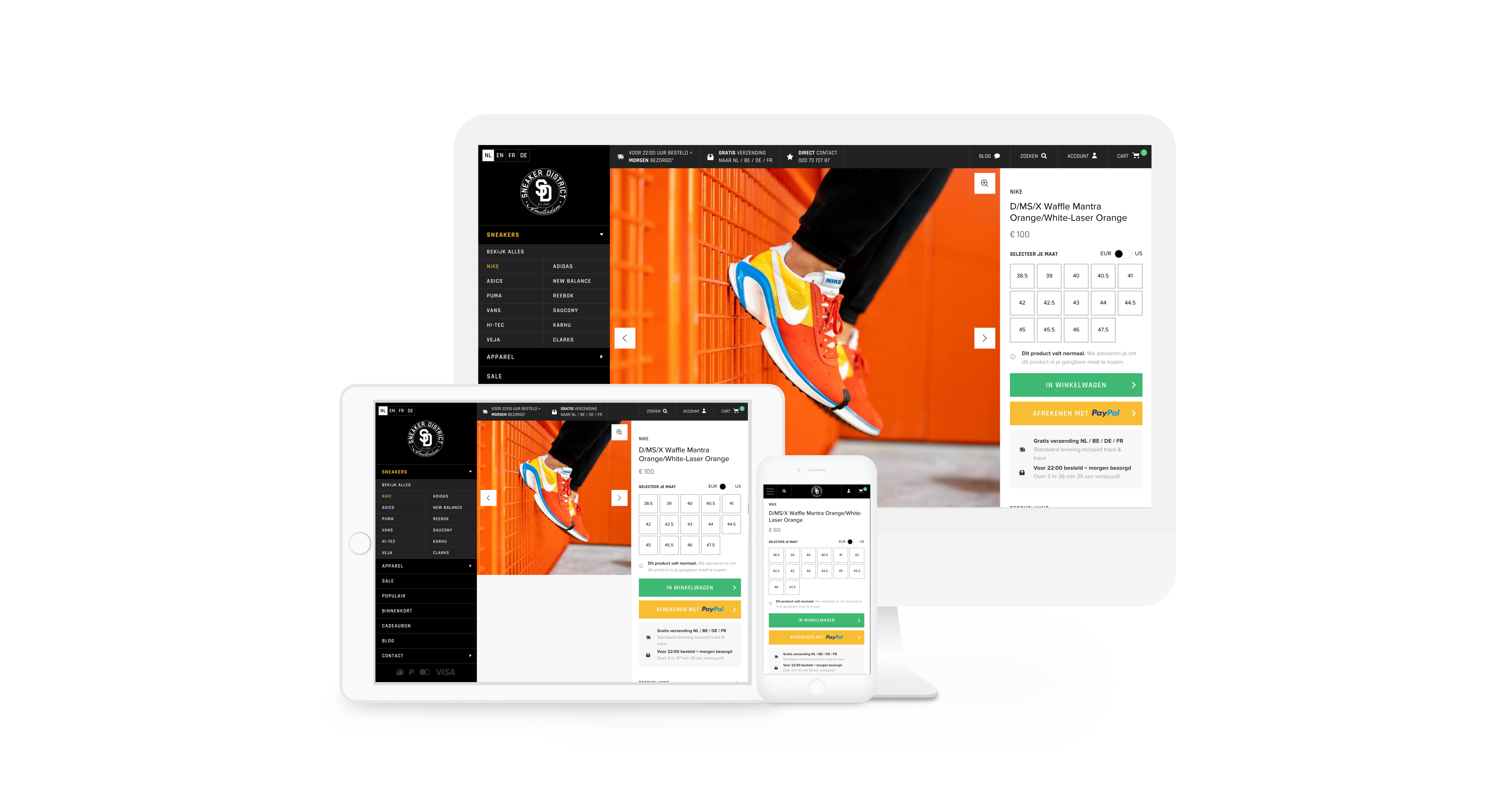
See more on PayPal's functionality here.
Account requirements
The button can be used when your account is fully setup at PayPal and Mollie. Make sure that your account is a PayPal Business account and that you linked your PayPal account to Mollie as described in our help center article.
Integration steps
Using the button requires the Orders API. You can use your existing integration with the Orders API with only some small tweaks. You can use the following steps as a guideline for the basic integration:
- Place the button on the intended page, like a product page.
- Your website creates an order via the Orders API after the consumer clicks the button. Make sure you set the method to
paypalso that thebillingAddressfield will not be required anymore.
Once the order is created, the amount can not be changed. When calculating shipping costs and/or taxes, be sure to include them when creating the order.
The
billingAddressstays required for every other method. If you set another method, or no method at all, your request will result in an HTTP status code422 Unprocessable Entity.
- Redirect your customer to the
checkoutURL which you can find in the response of the Create Order API. The customer will select the address where the product(s) needs to be sent. Following this, the customer then completes the payment. - Mollie will receive the address from PayPal and updates the order’s
shippingAddressonly if there is noshippingAddressset already. The consumer will then be redirected back to your website while we call your webhook, if set, to inform you about the latest order state. - You can retrieve the shipping address by calling the Get order endpoint and finish your order to ship the product(s).
PayPal returns the
shippingAddressto us, but it does not return thebillingAddress. That info is not contained in the API response from PayPal, and we have no way of retrieving that. We instead use theshippingAddress, returned to us by PayPal, as the order’sbillingAddress.
Updated about 2 months ago